Navigate to parking settings:
Go to the "Settings" menu within the Dibsido app.
Select the "Parking" option to manage your parking zones.
Enable the check-in feature:
Under the "Check In & Out" section, toggle the feature on.
Set the timeframe for how many minutes before the start of the reservation users can check in.
Set the timeframe for how many minutes after the reservation start users can check in before the reservation is automatically canceled.
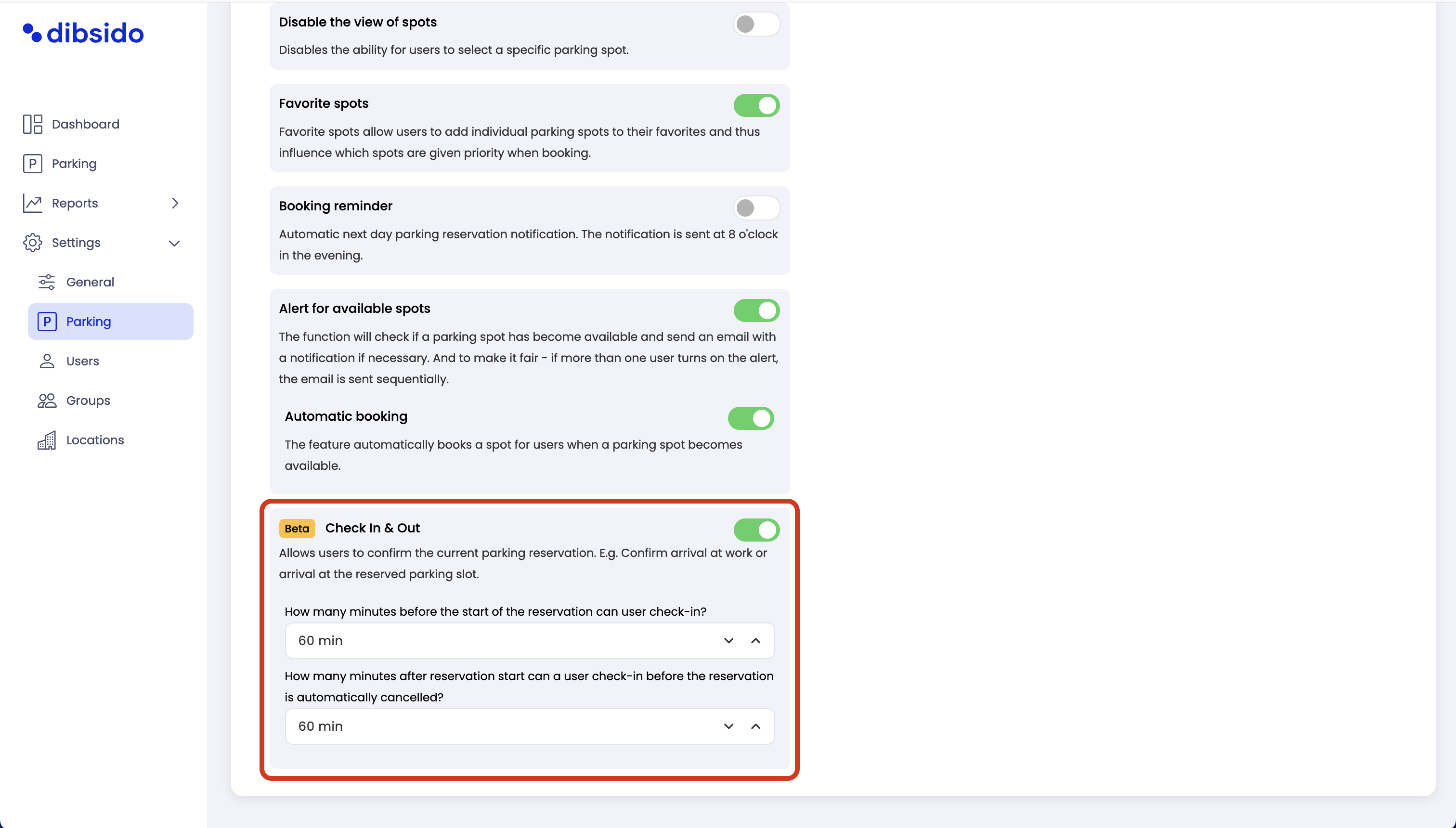
In-app confirmation:
Users can confirm their parking spot reservation directly within the Dibsido app by clicking on the check-in button.
QR code check-ins:
Users can also check in by scanning a QR code at the reserved parking spot. This provides a quick and efficient way to confirm their arrival at the parking spot.
Ensuring parking spot utilization:
The check-in feature helps ensure that parking spots are used as reserved. If a user does not check in, the spot is automatically released, allowing others to book it.
Flexible scheduling:
Users who might be late can postpon their check-in, allowing them to maintain their reservation while offering flexibility in their schedule.
Real-time management:
QR code check-ins allow parking managers to see which spots are occupied and which are available in real-time, optimizing parking space usage.
Slack reminders:
Integrating check-ins with Slack reminders helps ensure that users do not miss their reservation. Reminders are sent to prompt users to check in, streamlining the process.
By utilizing the check-in feature for parking spots, your organization can maximize parking space efficiency, reduce unused reservations, and ensure that parking resources are optimally managed.