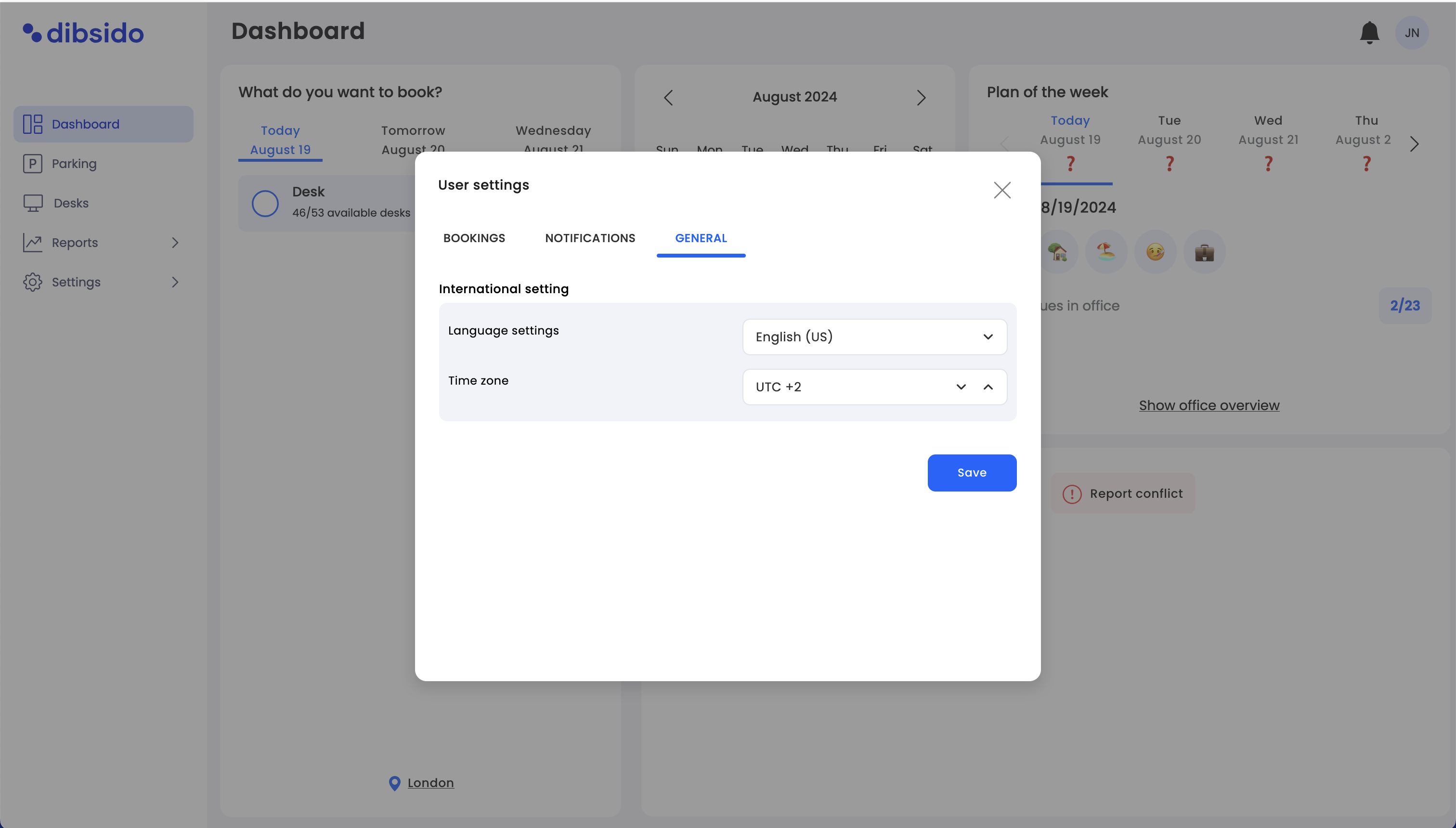Open User Settings:
Hover your mouse over your initials in the top right corner.
Click on the “User Settings” option from the drop-down menu.
Explore the Tabs:
The settings are divided into three main tabs: Bookings, Notifications, and General.
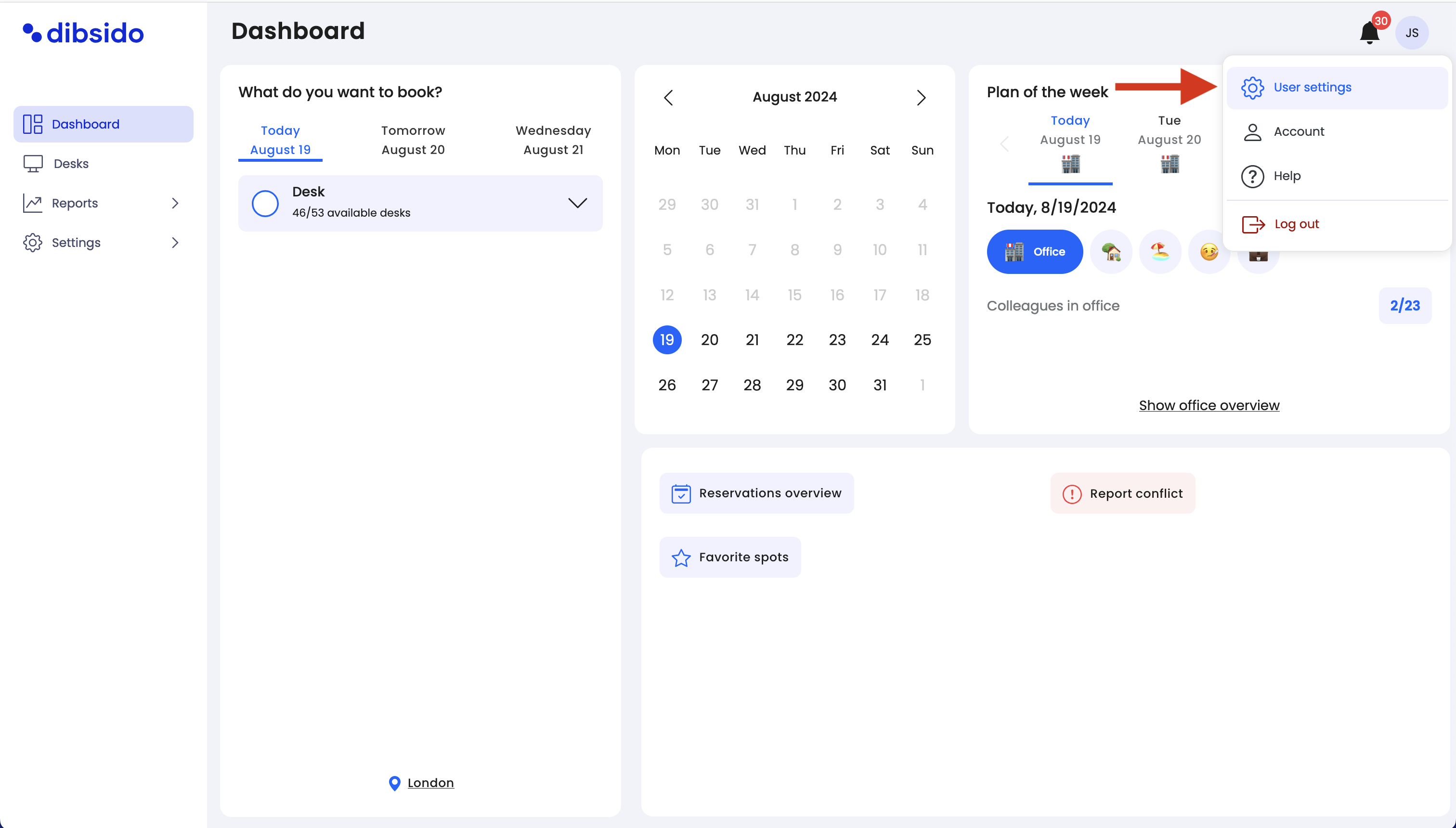
This tab allows you to manage settings related to your reservations, parking preferences, and default location.
Quick Cancellation: Toggle this option to enable or disable the ability to cancel reservations quickly.
Parking Settings:
License Plate: Enter or edit your vehicle’s license plate number, which is essential for parking reservations.
Type of Your Car: Select your car type from the dropdown menu, such as Electric, Gasoline, etc.
Note: Parking settings are only available if parking management is turned on by your company.
Location Settings:
Default Location: Select your default location if your company has multiple branches or offices.
Note: This option is only available if location management is enabled for your company.
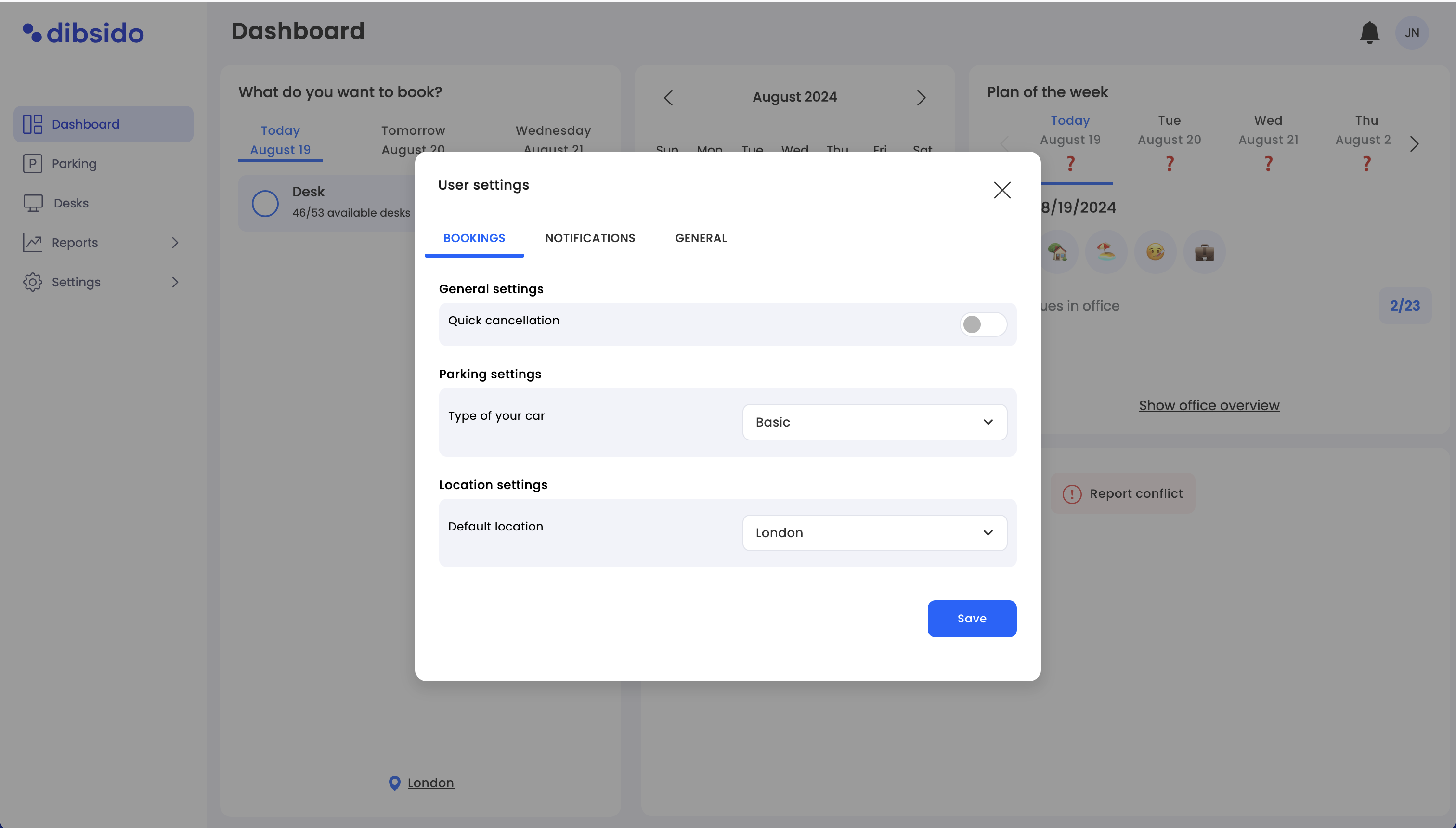
Customize how you receive notifications about your bookings through email or Slack.
Email Notifications:
Booking Reminders: Receive reminders for upcoming reservations.
Automatically Add to Calendar: Automatically adds your bookings to your calendar when this feature is enabled.
Important Notifications: Receive critical notifications related to your bookings.
Slack Notifications:
Slack Notifications: Receive booking notifications directly through Slack.
Slack Daily Summary: Get a daily summary of all your bookings, sent every morning via Slack.
Note: Slack settings are only available if Slack integration is turned on by your company.
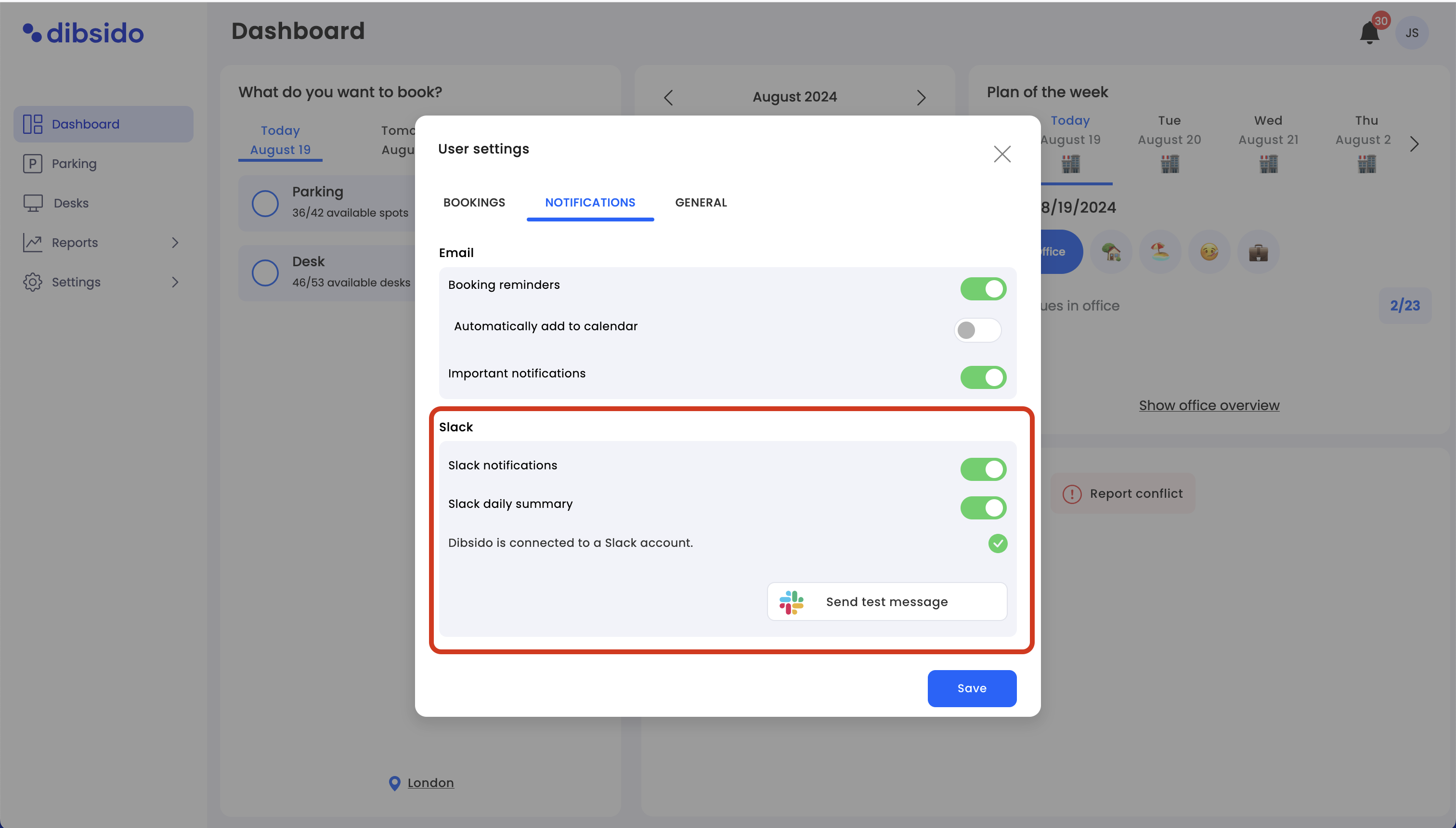
Manage your account’s general settings, such as language preferences and time zone.
Language Settings: Select your preferred language for the Dibsido interface.
Time Zone: Set your current time zone to ensure all bookings and notifications are correctly timed.