Navigate to the desks section:
Click on "Desks" in the menu to access your desk bookings.
Select your current desk reservation:
If your company uses an interactive map, locate the desk you’ve reserved on the map.
Click on the desk marker that corresponds to your current reservation. A sidebar will open with your reservation details.
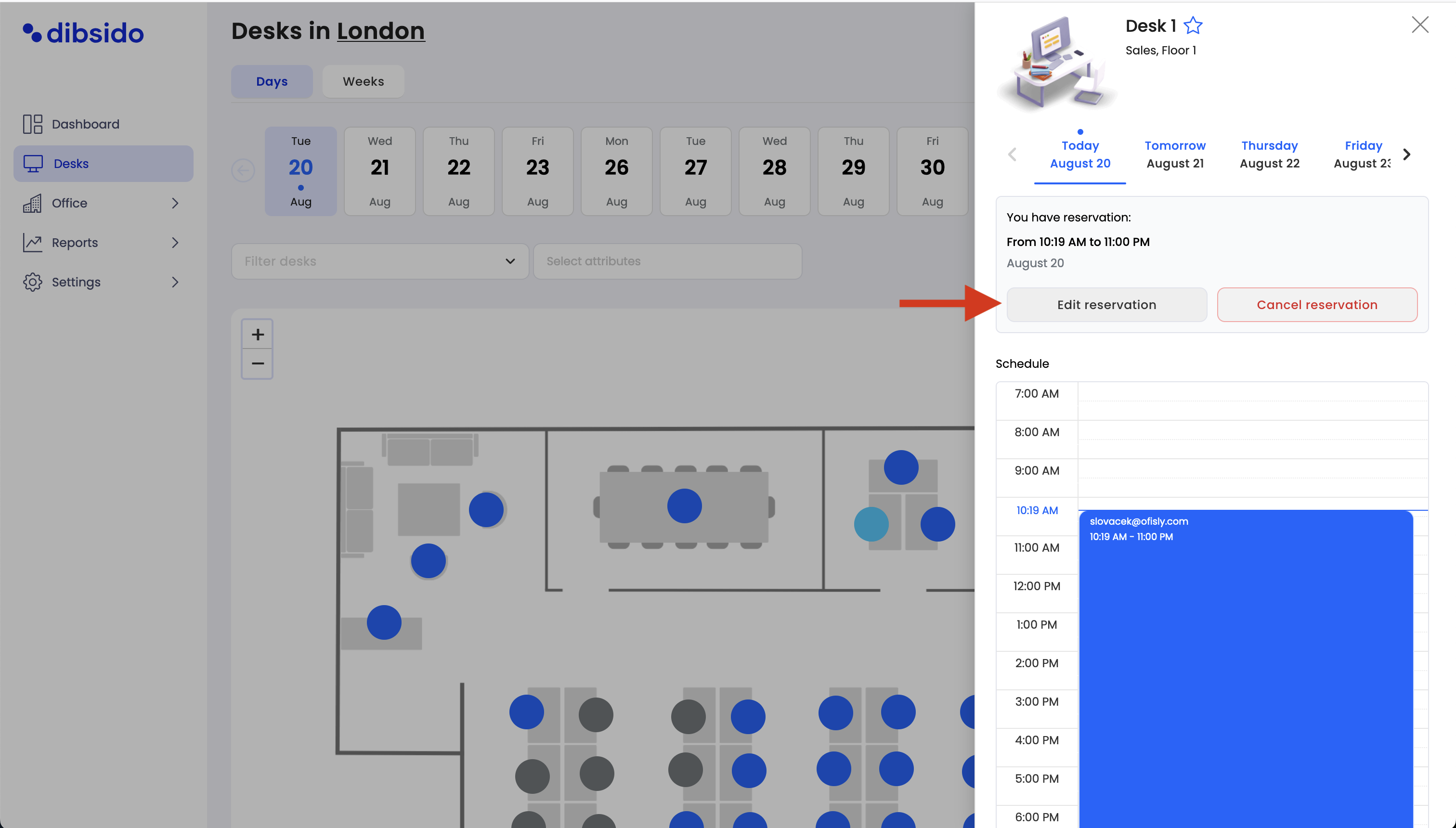
Access the edit options:
Click on the Edit reservation button to access your reservation options.
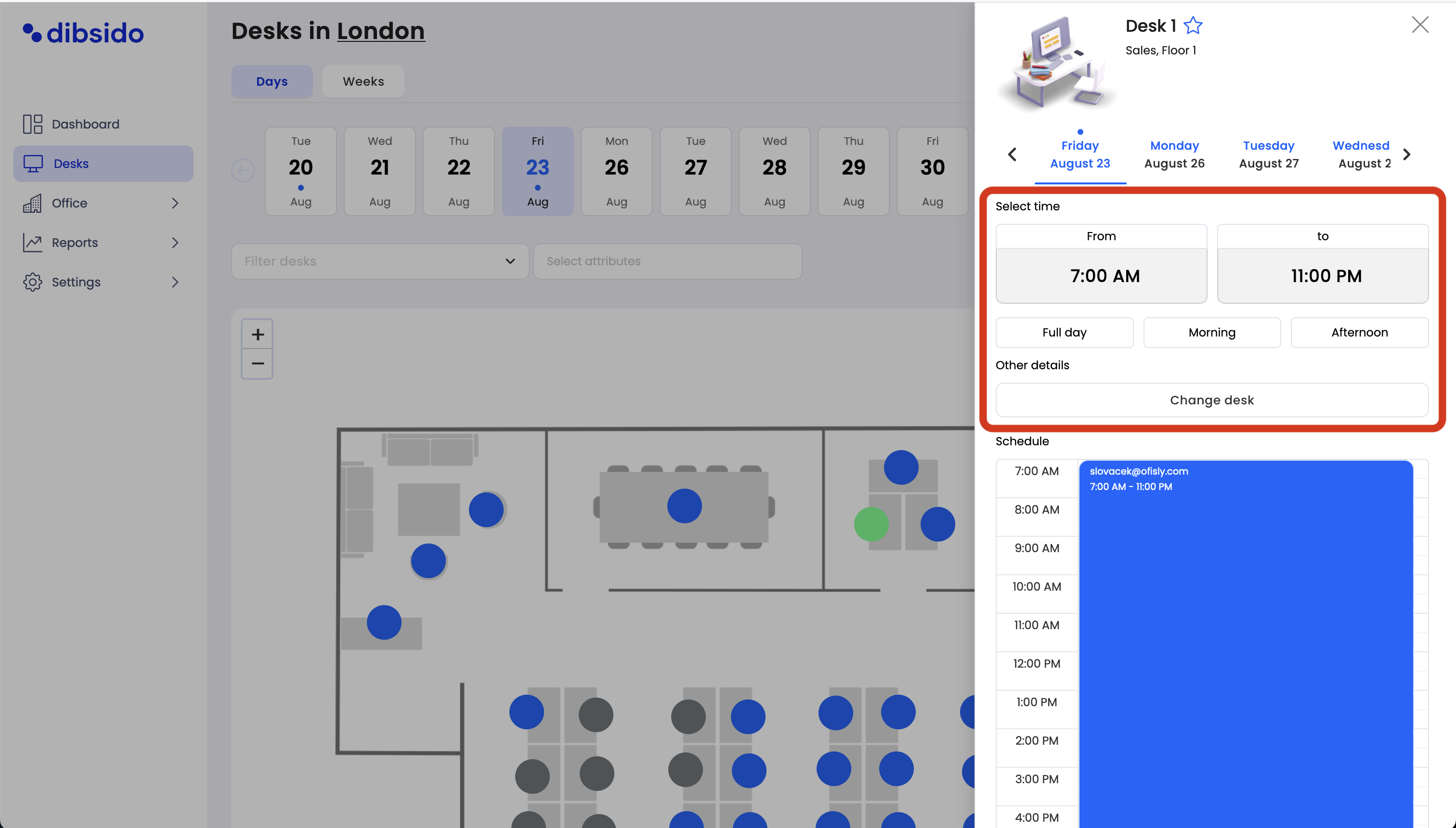
Choose a new desk:
Click on the Change desk button.
In the sidebar, you will see an option to switch to a different desk.
Select the new desk either by choosing it on the map or from the list of available desks.
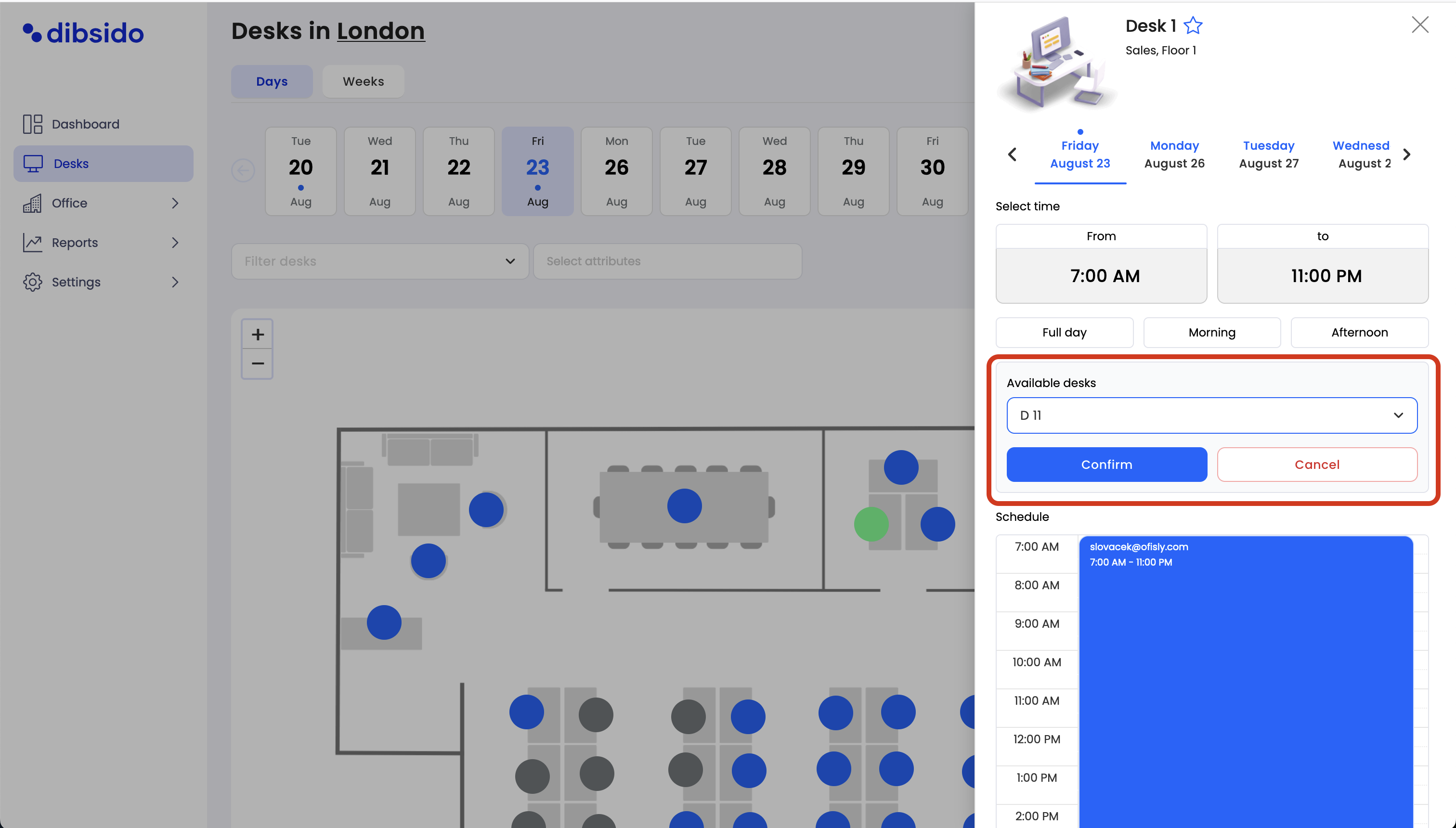
Confirm the switch:
Once you’ve selected the new desk, click "Save" to confirm the change.
By following these steps, you can easily switch your reservation to a different desk, ensuring that your workspace suits your needs for the day.