Steps to release your assigned desk
Release by canceling specific days:
You can cancel your reservation for specific days by navigating to the "Desks" section, finding the desk in your reservations, and canceling it as you would with any other reservation.
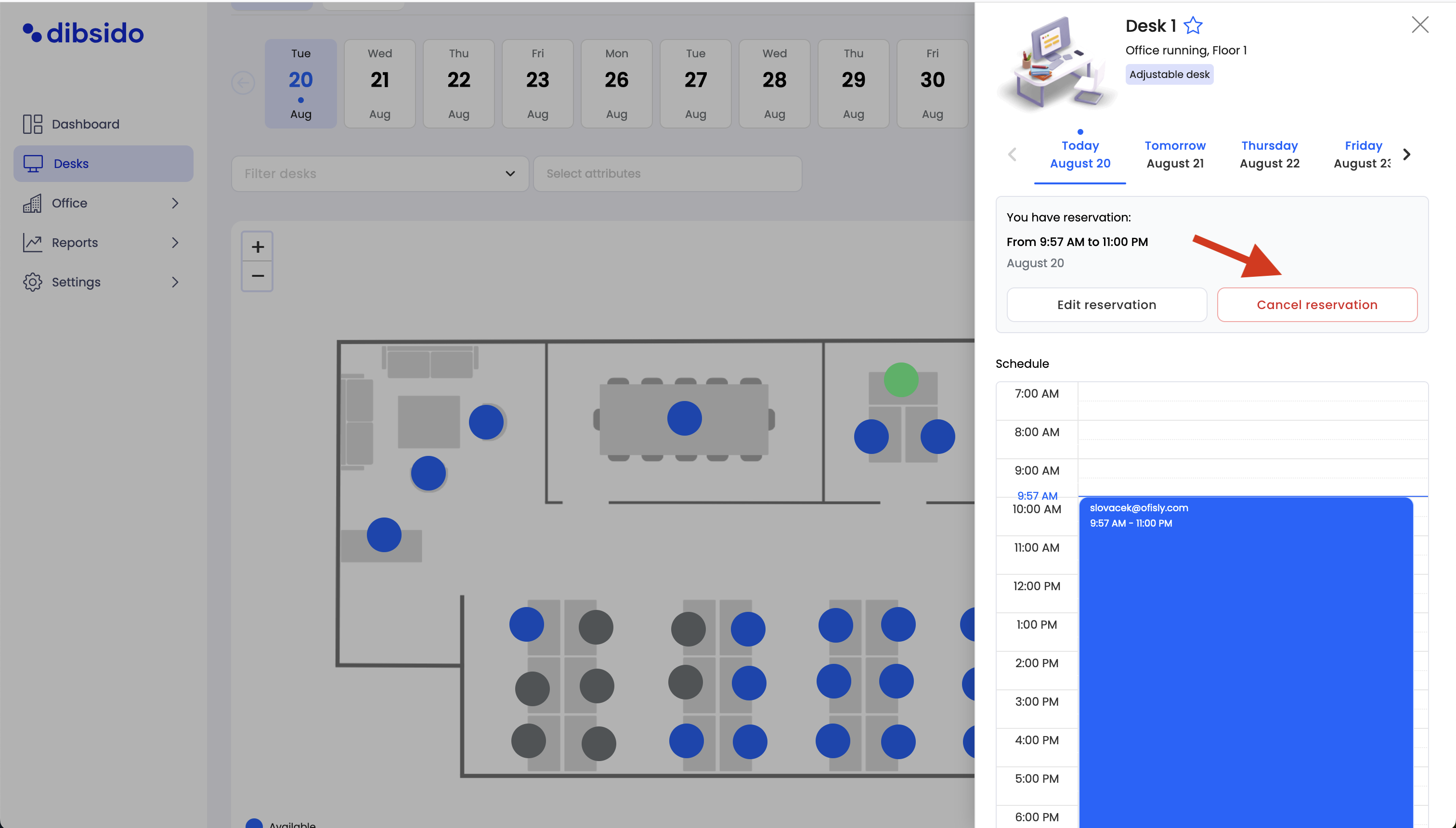
Use the Weeks view to release your desk:
Go to the "Desks" section and switch from the "Days" view to the "Weeks" view by selecting the option at the top left of the screen.
In the "Weeks" view, click on the "Release desk" button located at the top right of the screen.
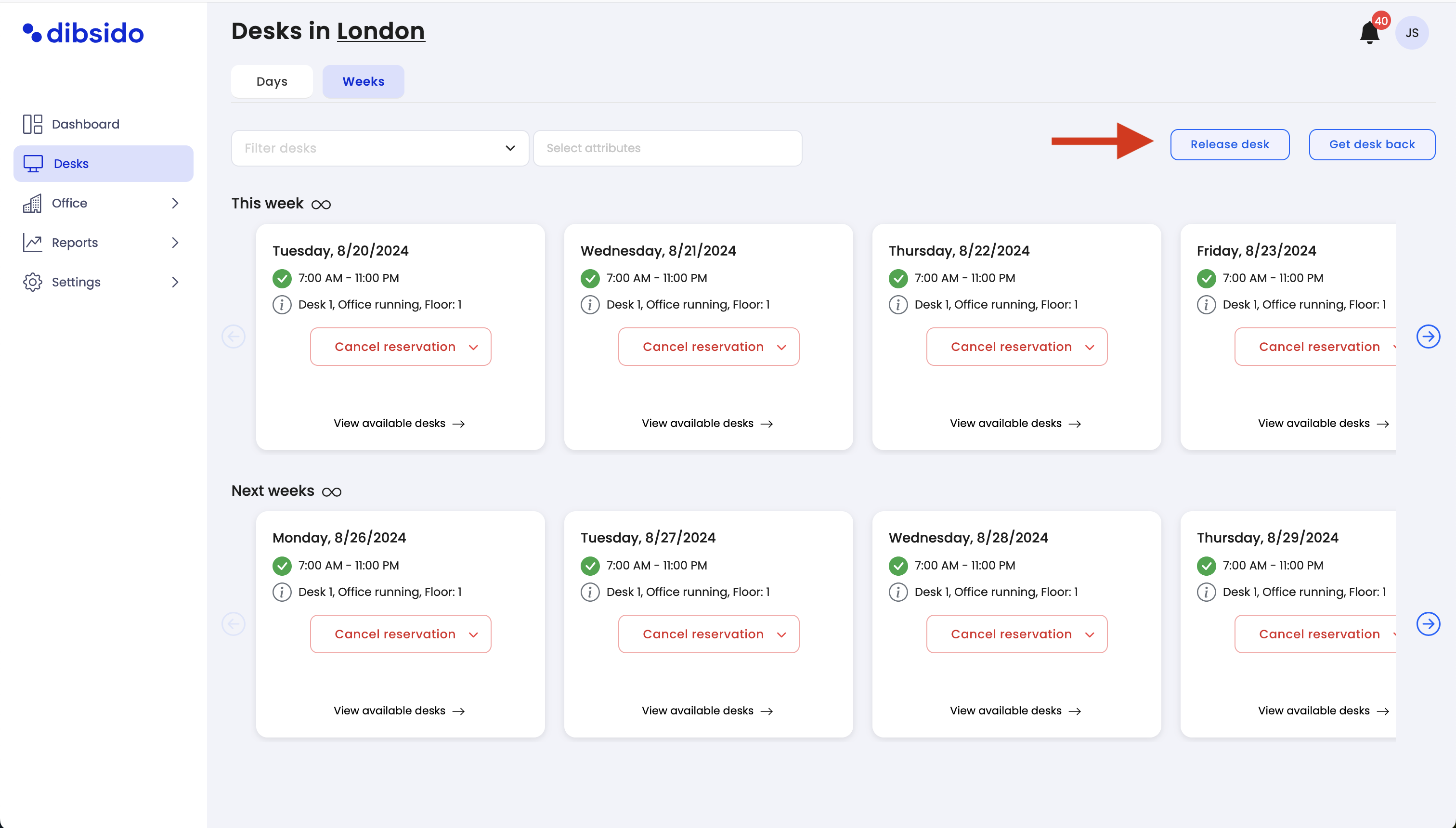
Select the time period for release:
A popup will appear where you can choose the time period during which you want to release the desk.
Confirm the selection, and your desk will be made available for your colleagues to book.
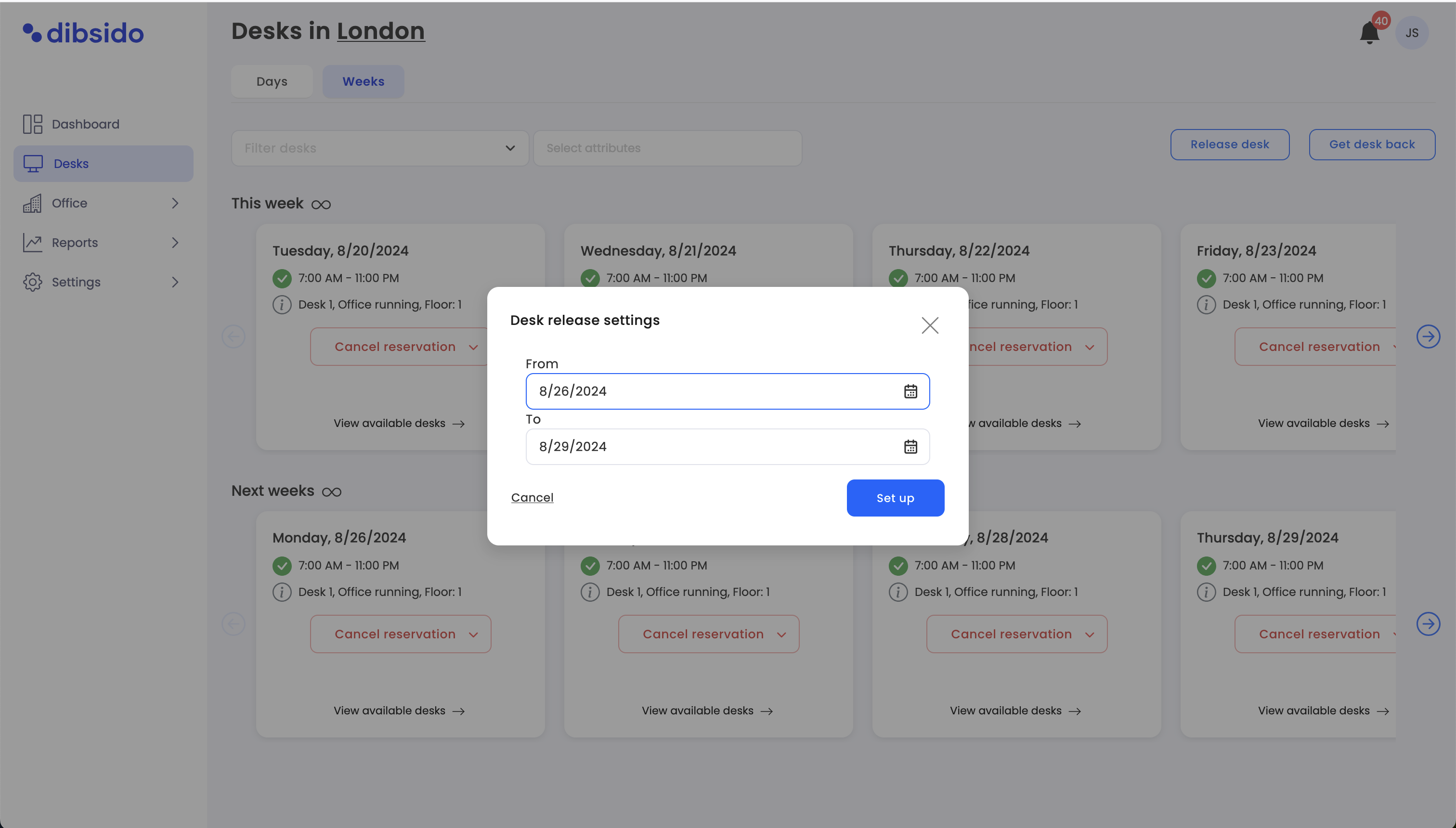
What if you change your mind?
Reclaim your desk:
If you’ve released your desk but decide you need it back, you can return to the same "weeks" view.
Click on the "Get desk back" button in the same location where you released it.
Indicate the day you need your desk back and then confirm.
Your desk reservation will be restored, and you’ll have your assigned desk back.
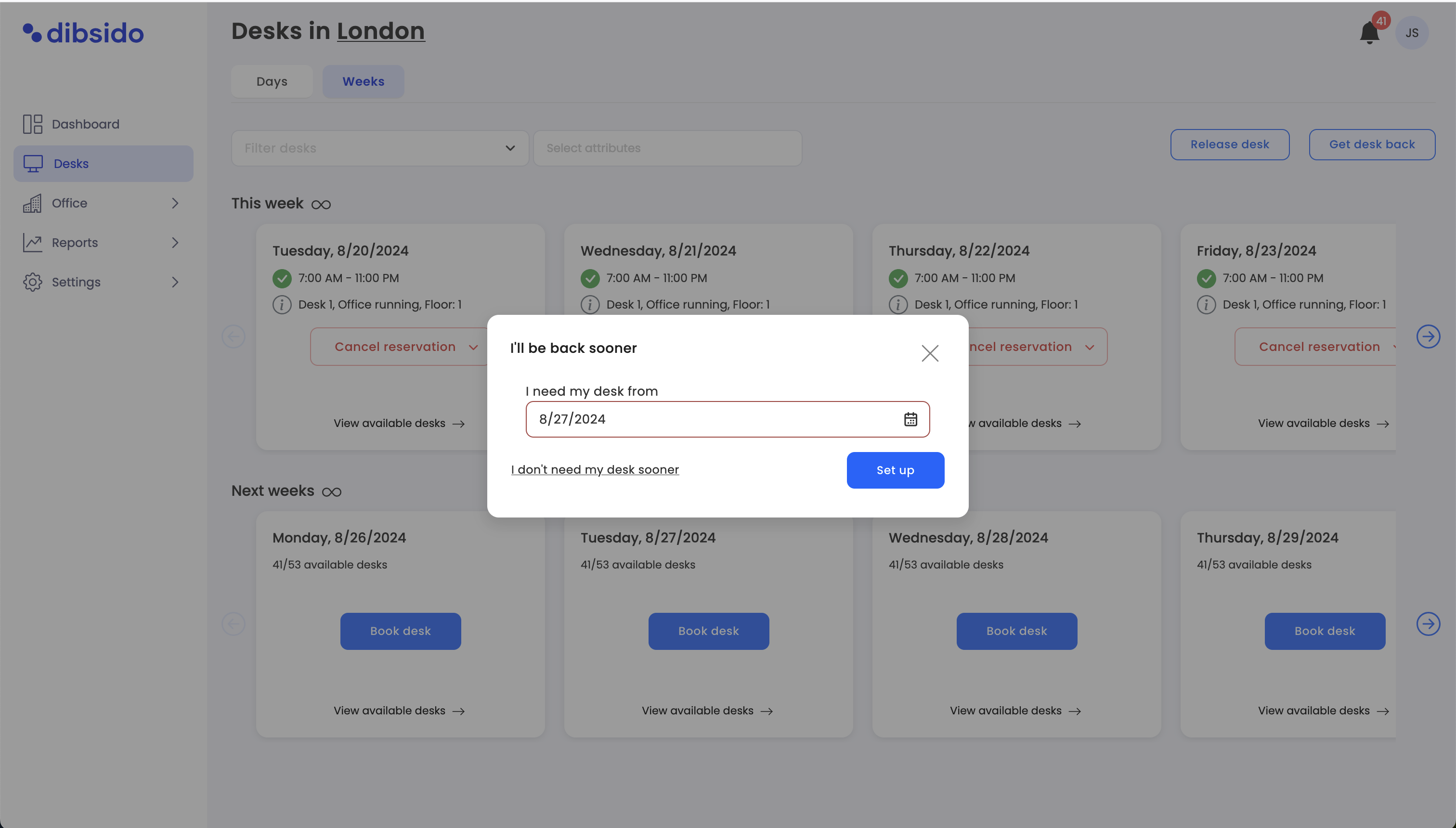
By following these steps, you can manage your allocated desk efficiently, ensuring that it’s available when you need it and accessible to your colleagues when you don’t.