Steps to book a parking spot
Navigate to the parking section:
Click on "Parking" in the menu to access the parking booking options.
Choose the day you need the parking spot:
In the week's view, you can see how many spots are available for each day.
Select the day you need the reservation.
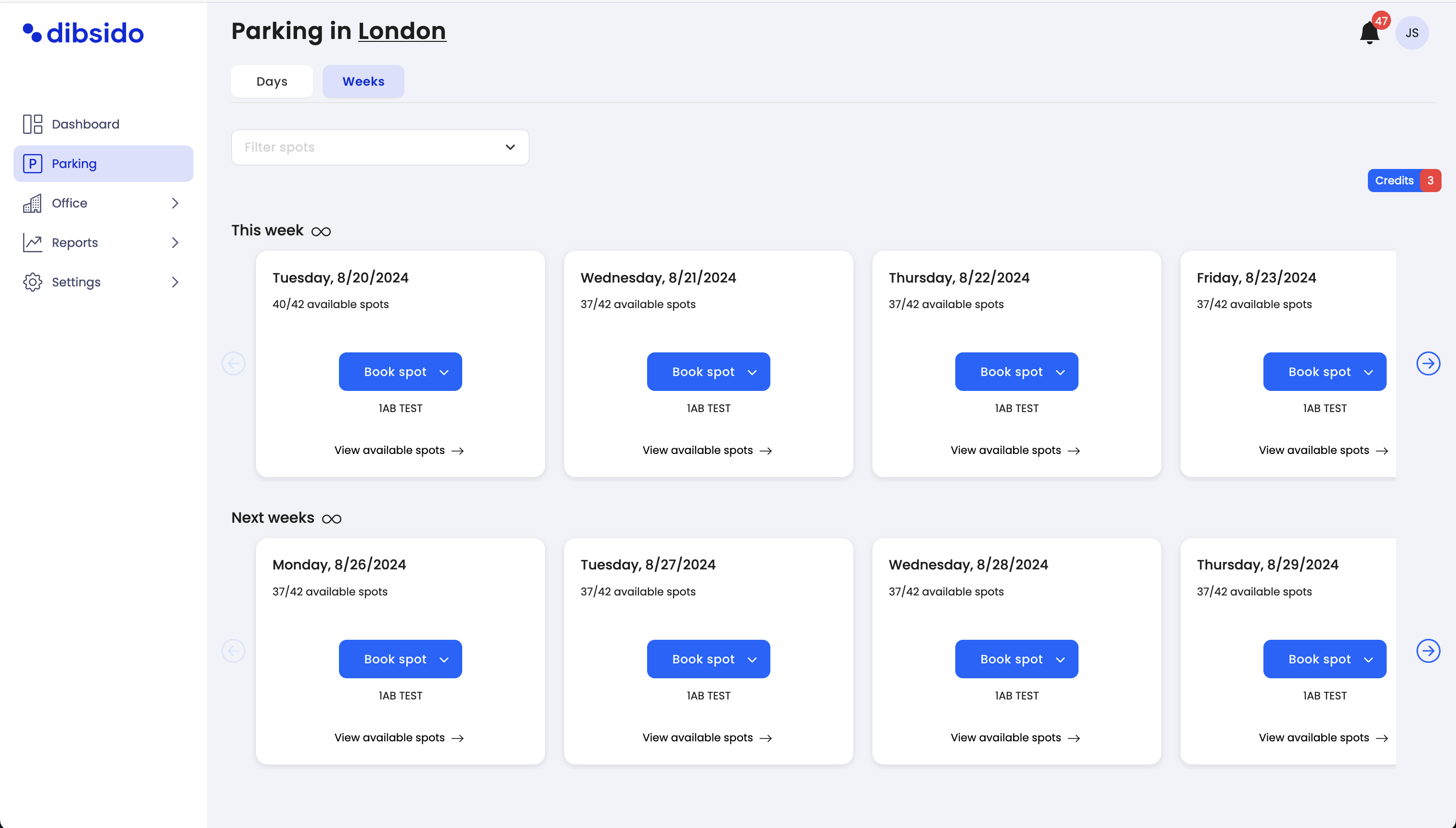
Create a reservation:
Click on the "Book spot" button. The app will automatically assign you a parking spot and display which spot you have booked.
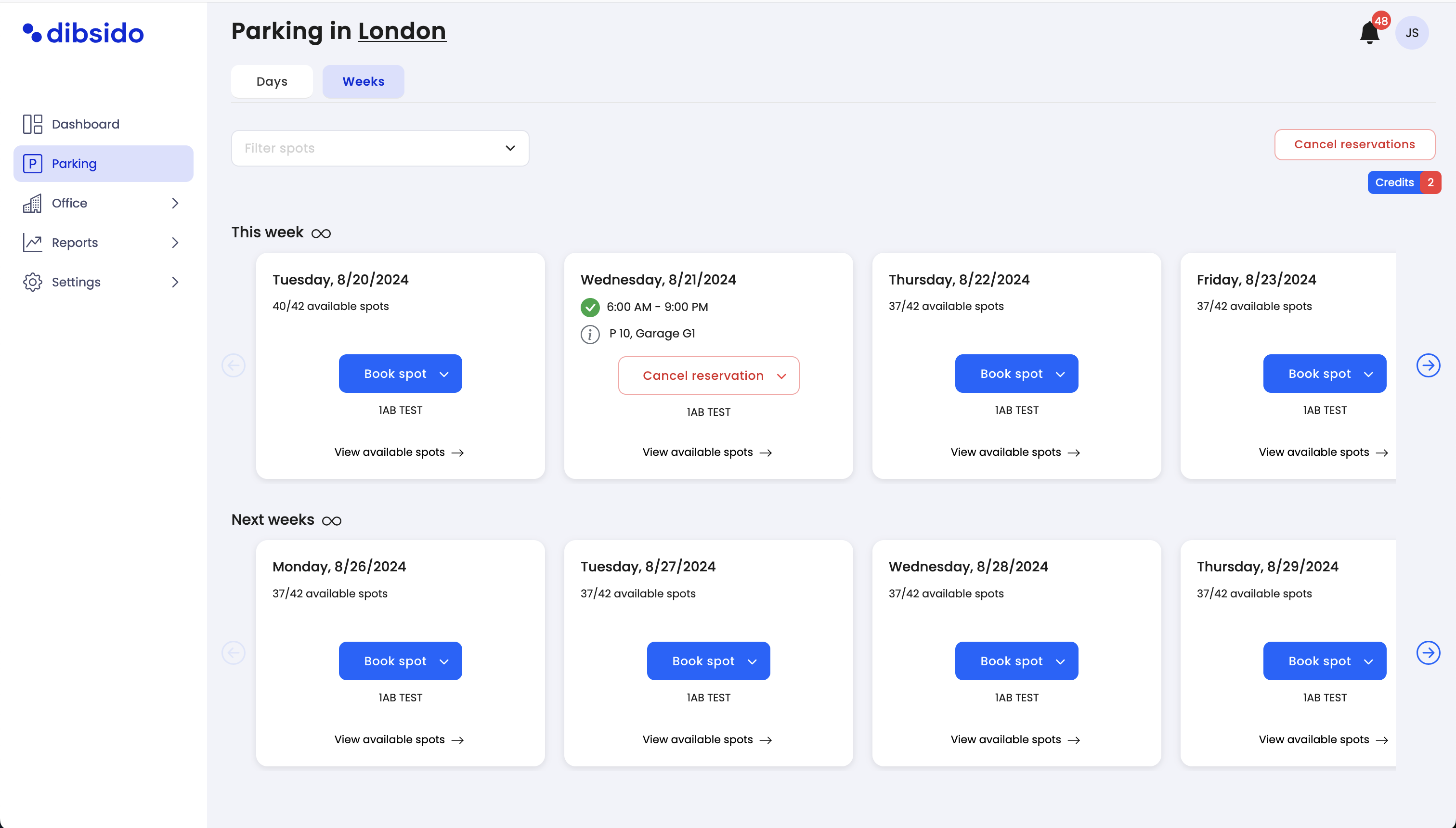
Use the interactive map (if available):
If your company has enabled an interactive map, you can click on "View available spots" or click directly on the date in the box to access the map.
On the interactive map, the markers indicate spot availability:
Blue markers: Available spots.
Dark grey markers: Occupied spots.
Grey markers: Spots you do not have permission to book.
Half blue/grey markers: Spots that already have some reservations.
Green markers: Spots where you have a reservation.
Click on the spot you wish to reserve, and a sidebar will open.
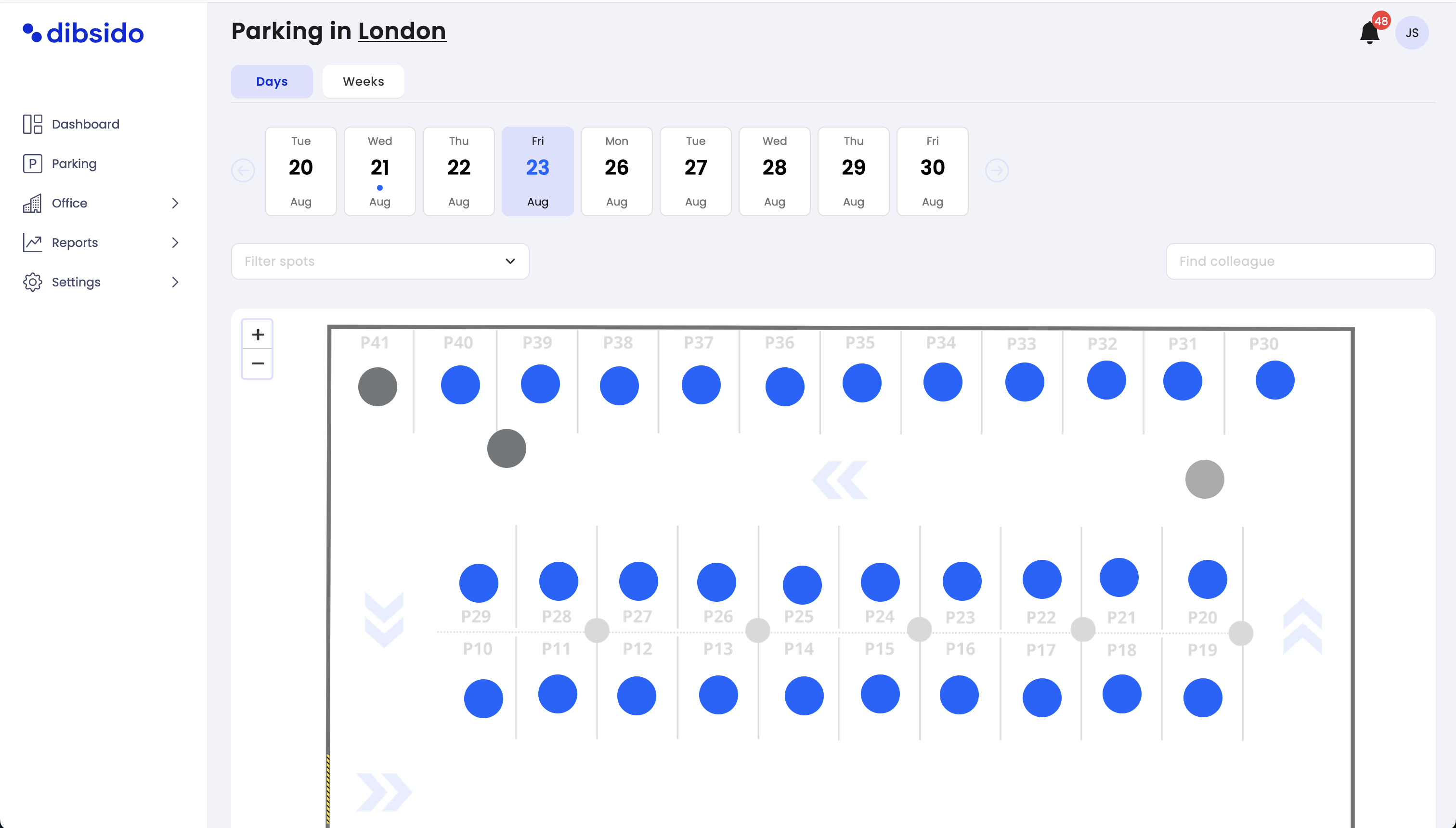
Customize your booking (if applicable):
In the sidebar, you can customize the duration of your booking if your company allows for it.
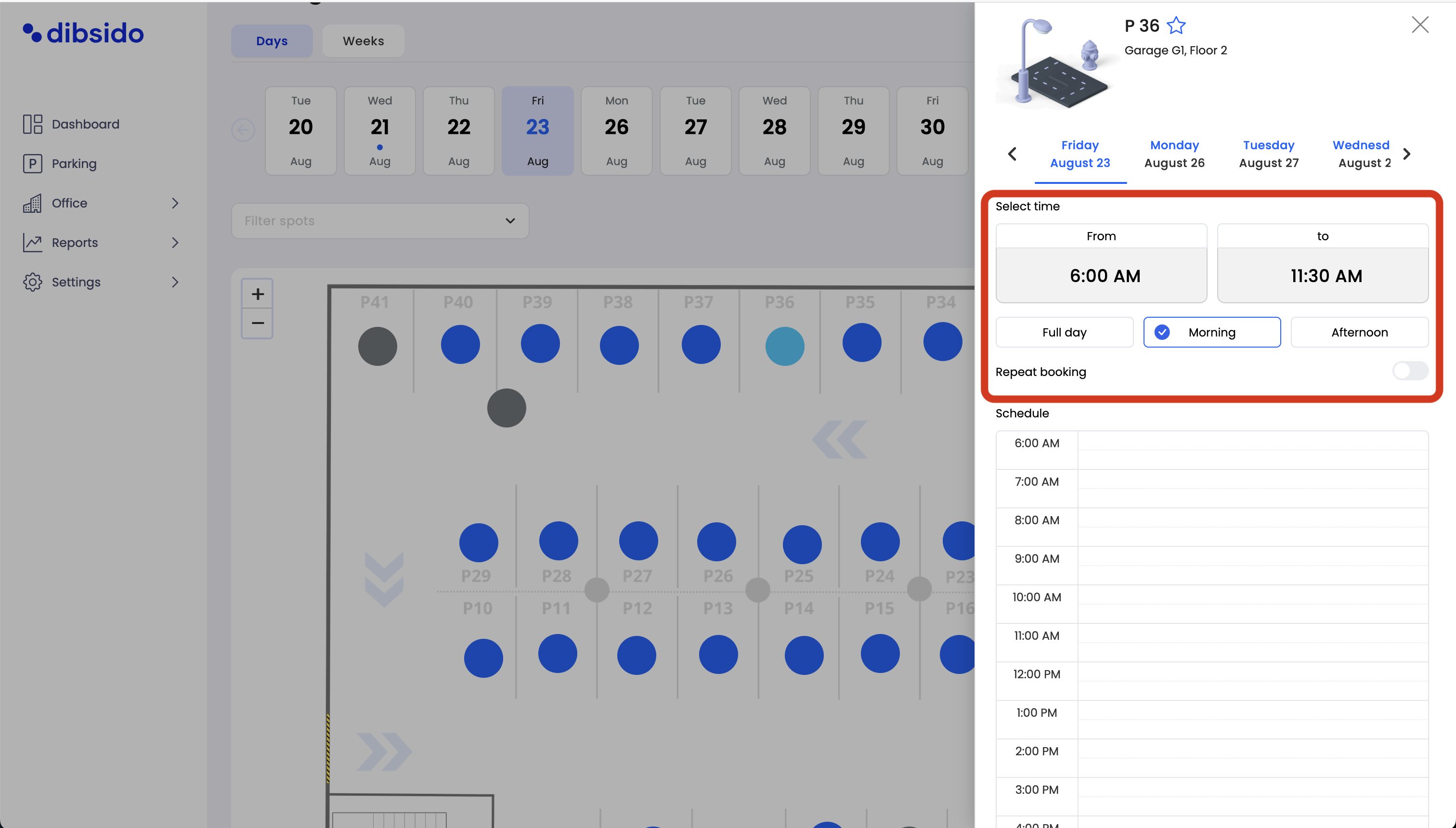
Once you’ve set your preferred time, click on the "Book spot" button to finalize your reservation.
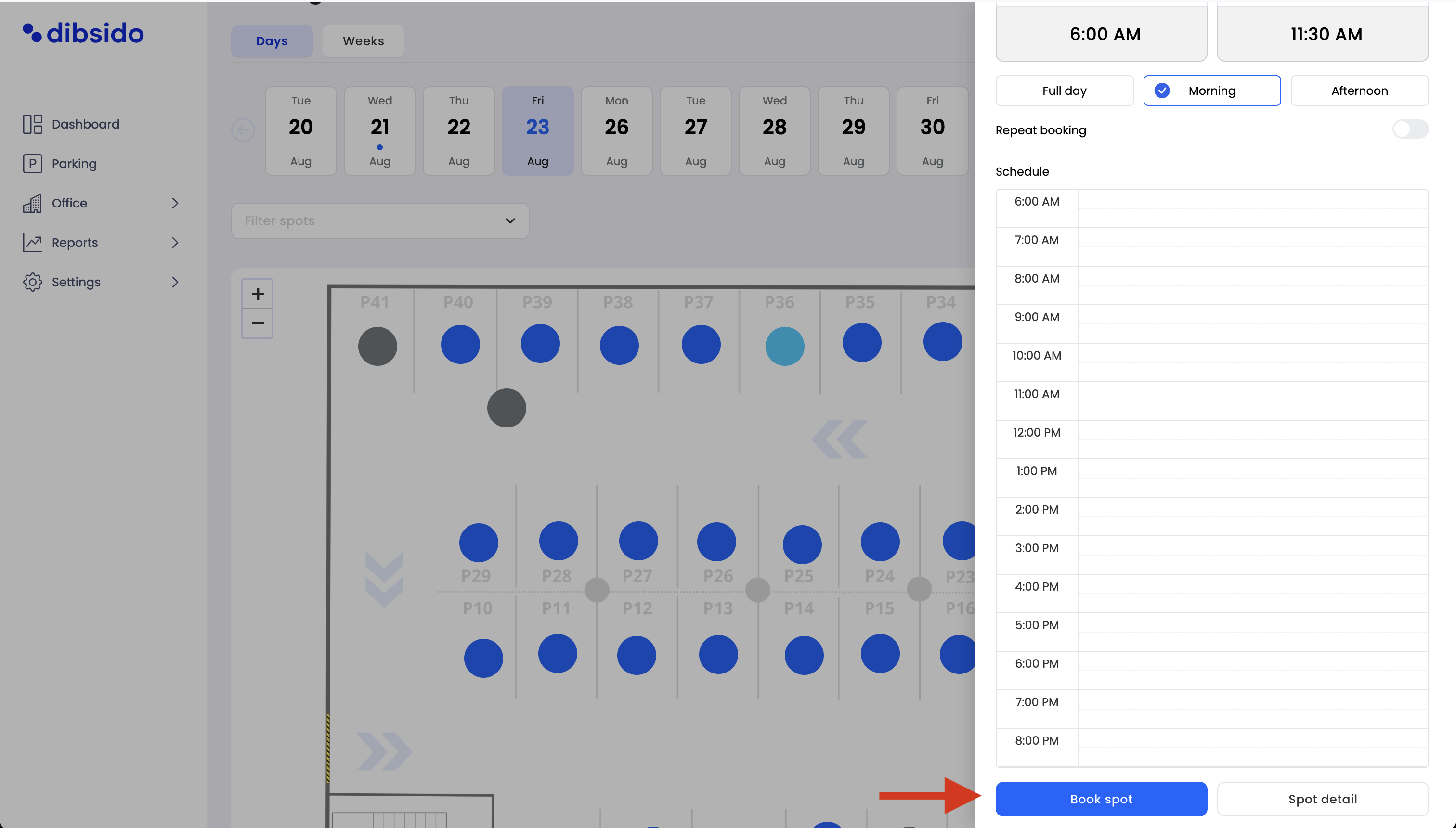
Additional booking methods
Quick booking via dashboard:
Navigate to the "Dashboard" and use the quick booking option. The app will automatically assign you a parking spot based on availability.
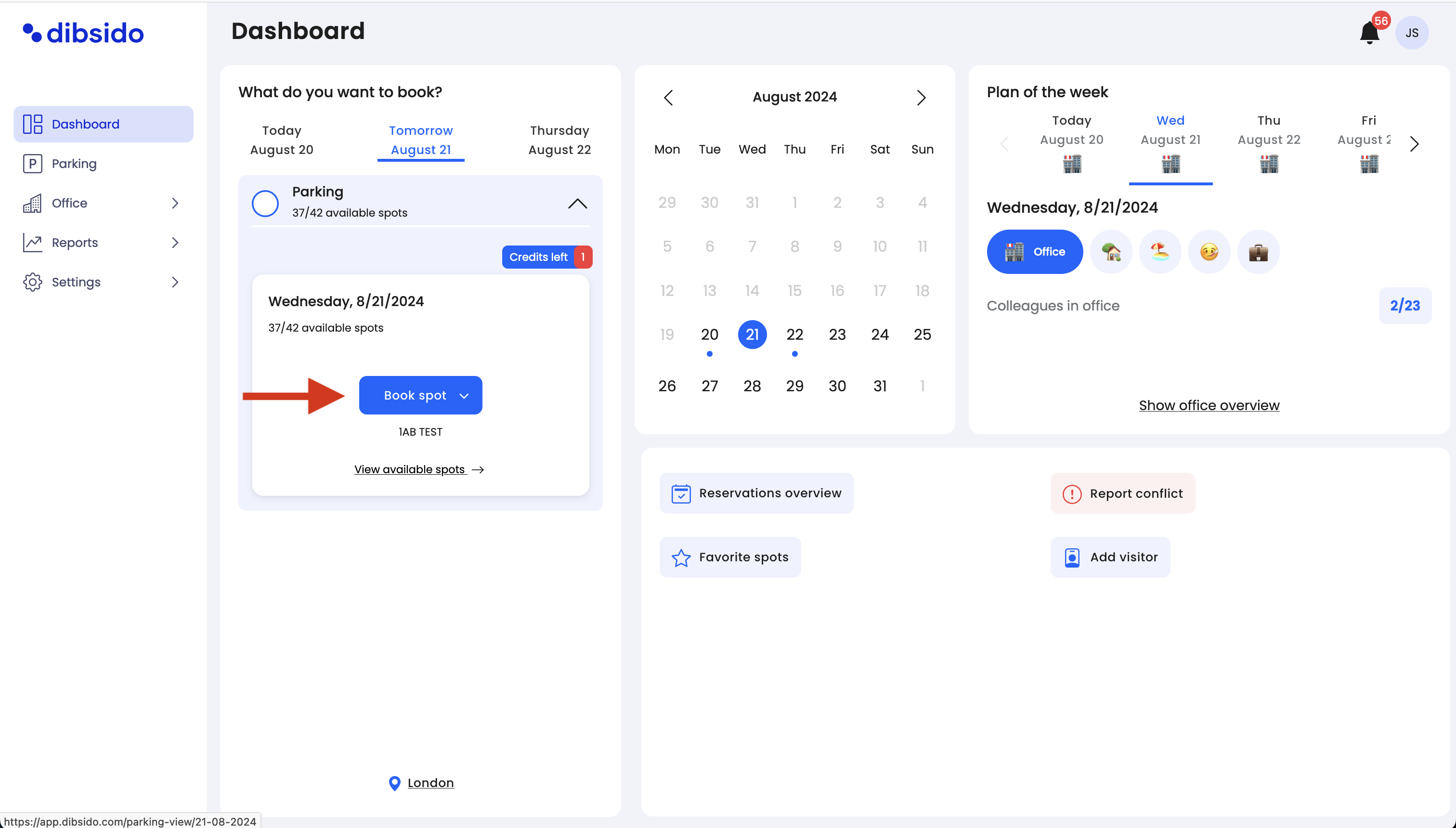
Days view without interactive map:
Go to the "Parking" section and use the days view to select a parking spot.
Click on the spot you wish to reserve and then click the "Book spot" button to confirm.
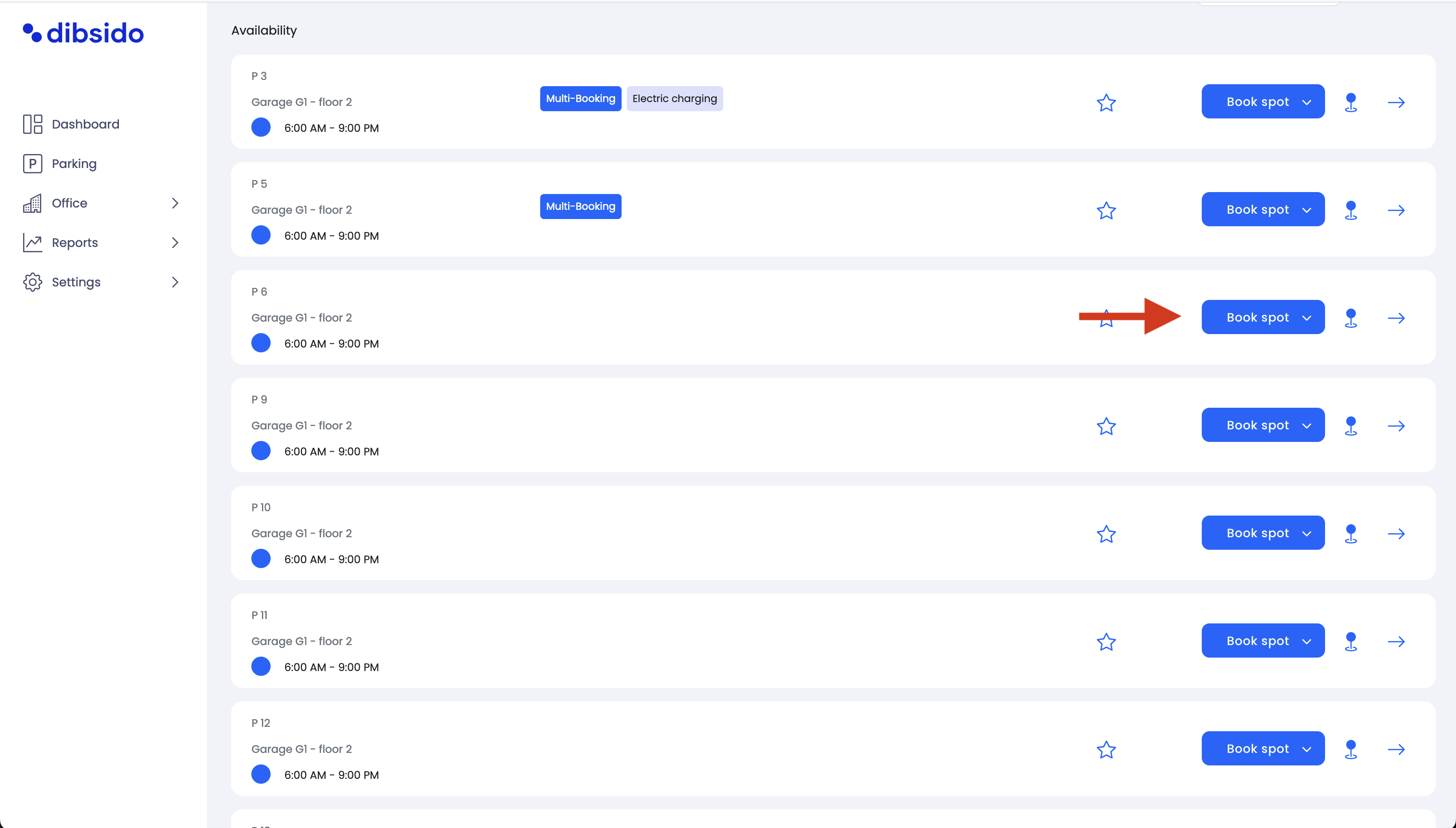
By following these steps, you can easily book a parking spot in Dibsido, ensuring you have a reserved space when you arrive at work.