Navigate to your dashboard:
Log in to Dibsido and go to your Dashboard.
Use quick actions to report:
In the Quick Actions section, click on Report incident.
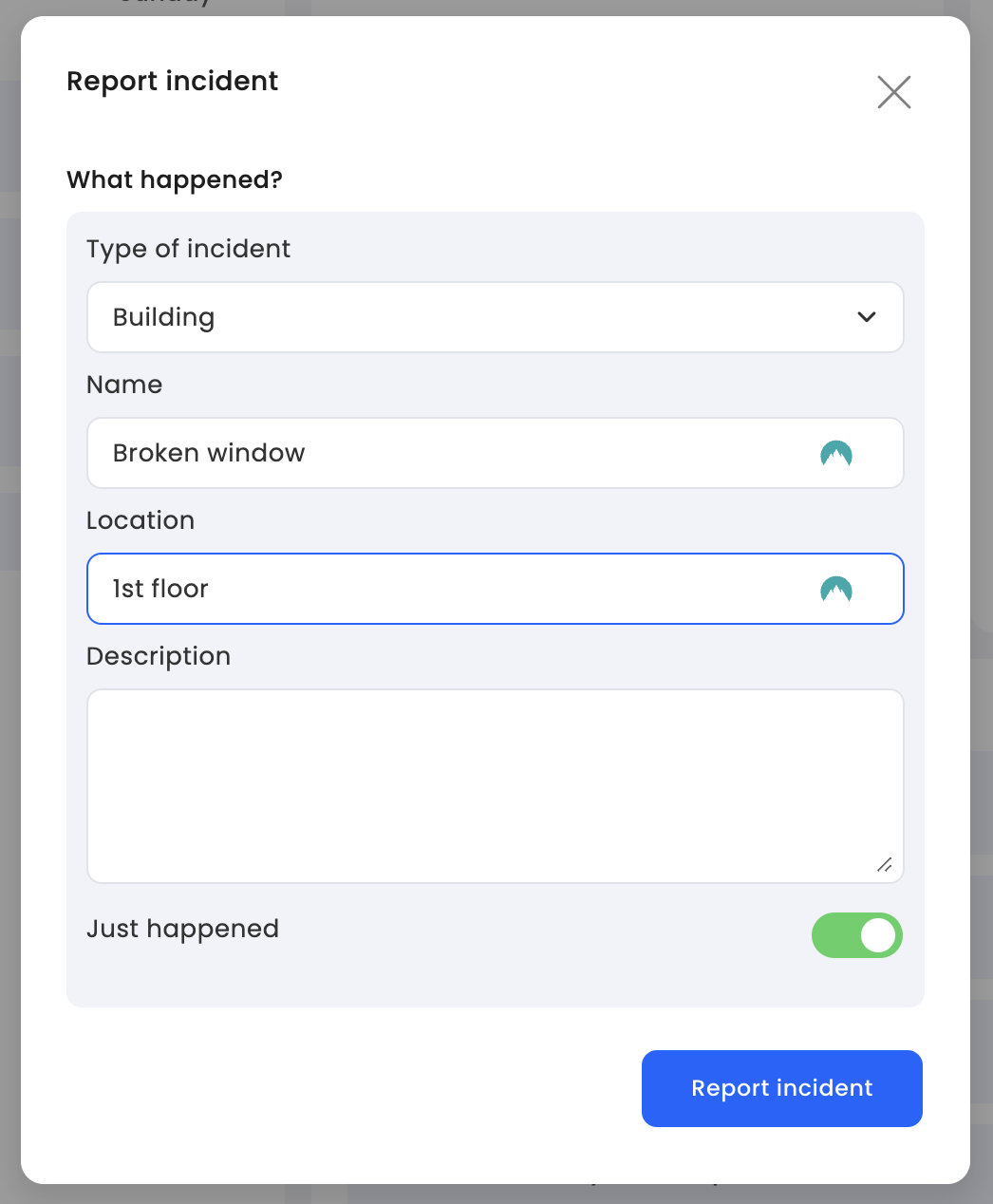
Fill in the incident details:
A form will appear where you can enter the necessary information:
Type of incident: Select the category that best describes the issue.
Name: Provide a short name or title for the incident.
Location: Indicate where the incident occurred.
Description: Describe the problem in detail.
Just happened: Toggle this on if the incident occurred just now.
Submit the report:
Once all the details are filled in, click on Report incident.
A notification will automatically be sent to the administrator or operator, alerting them to the new report.
Access the incidents module:
From the main menu, go to Office and then select Incidents.
Add a new incident:
Click on the Report incident button at the top of the Kanban board.
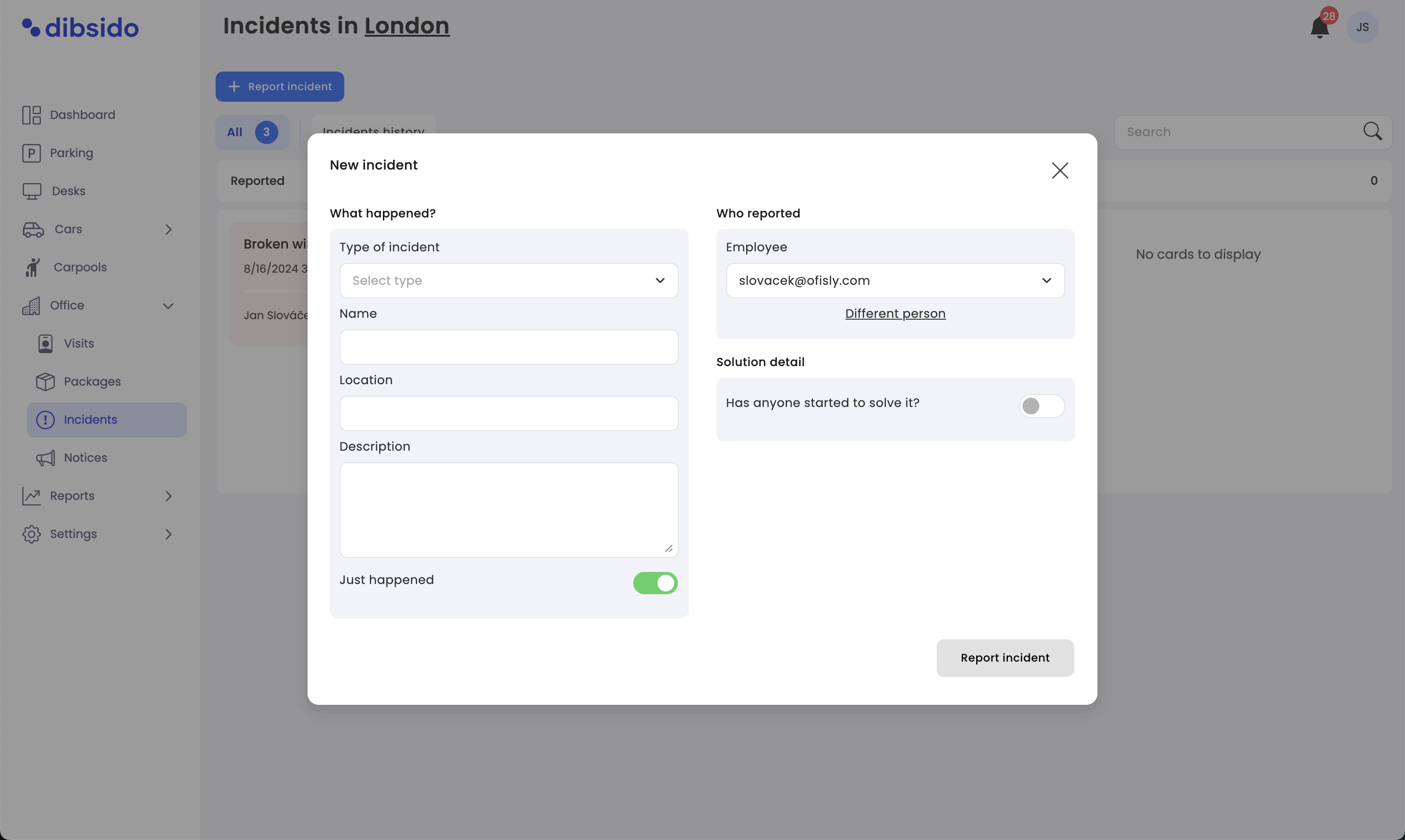
Enter the incident information:
Fill out the same form as described above:
Type of incident
Name
Location
Description
Just happened
Submit the report:
After completing the form, click on Report incident to log the issue.
Real-time notifications: When a user reports an incident, the administrator or operator will receive a notification via email or Slack, ensuring that the issue is addressed promptly.
Tracking and managing incidents: All reported incidents will appear on the Incidents Kanban board under the Reported column. Administrators can then move these incidents through the Resolving and Solved columns as they are addressed.
By following these steps, you can ensure that all workplace issues are reported and handled efficiently, maintaining a safe and functional environment for everyone.