The first time you log in to Dibsido, you can quickly create your first workplace during the trial onboarding process. This is the fastest way to get started.
Fast setup: Simply input the number of desks you need, and Dibsido will automatically create the workplace for you.
Ready to use: This quick setup is designed to help you start using Dibsido immediately, so you can begin exploring and making bookings right away.
For more detailed setup or adding additional workplaces later, you can use the settings menu.
Navigate to settings: Go to the settings menu within the Dibsido app.
Add workplace: Click the "Add Workplace" button, represented by the (+) icon.
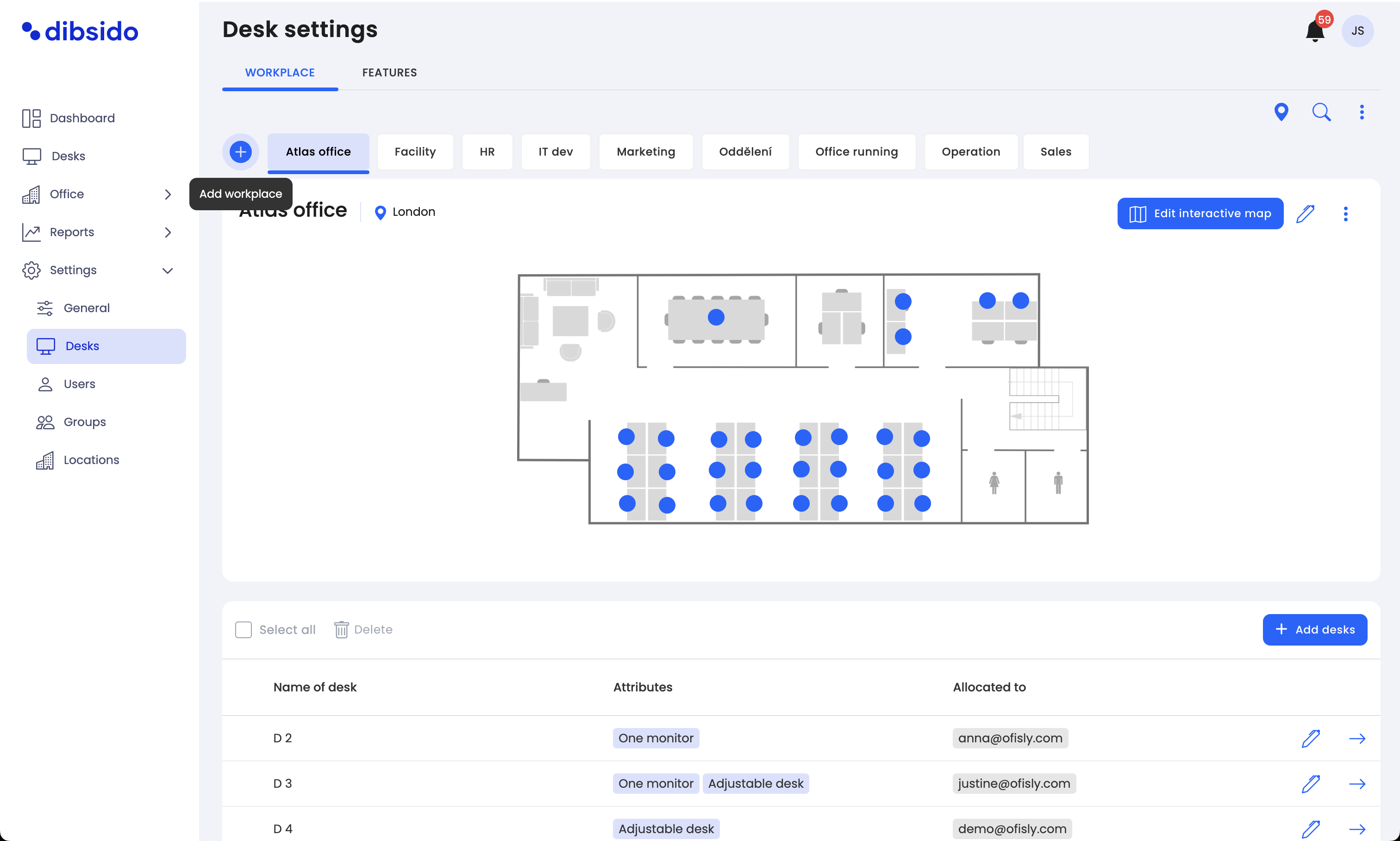
Input details: Enter the name of the workplace and the number of desks you want to create.
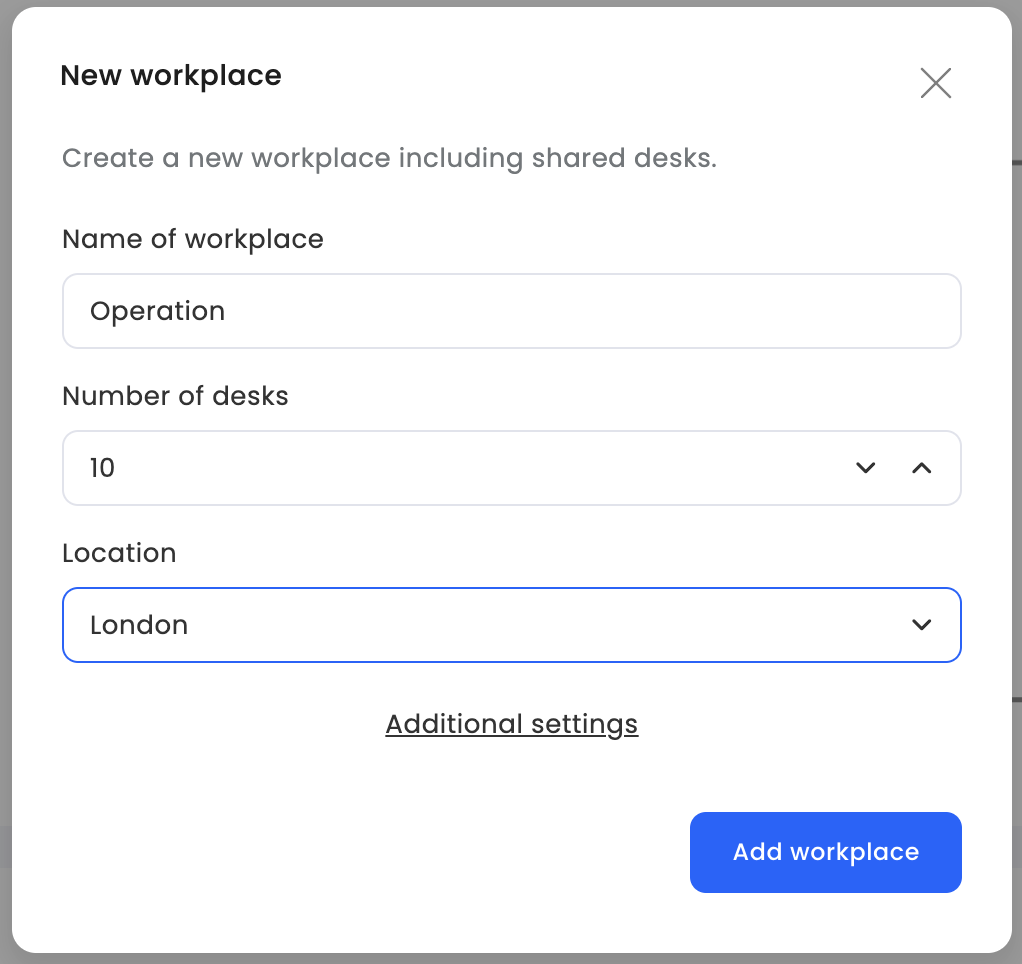
Additional settings: In this section, you can also:
Change desk names: Customize the names of the desks (e.g., Desk 1, Desk 2, etc.).
Starting number: Specify the starting number for desk labels.
Add attributes: Add any additional attributes to desks as needed.
Using these methods, you can easily set up and manage your office workspaces, ensuring a smooth and efficient booking experience for all users.