Ensure you have the necessary permissions:
Before you begin, make sure you are logged into Dibsido as a user with sufficient permissions to add enterprise applications in your Entra ID. This is required to successfully set up the integration.
Initiate the connection:
In Dibsido, navigate to the login management settings where you can configure SSO options.
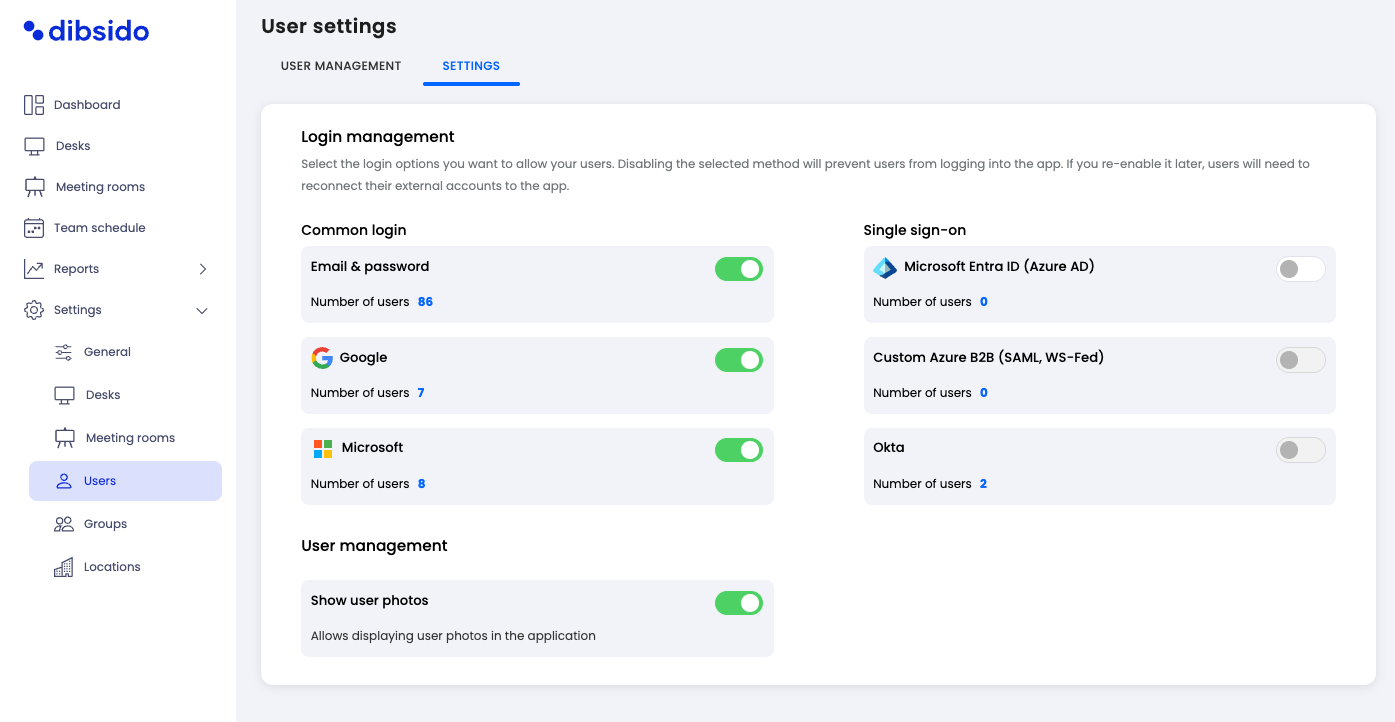
Select the option to connect to Microsoft Entra ID.
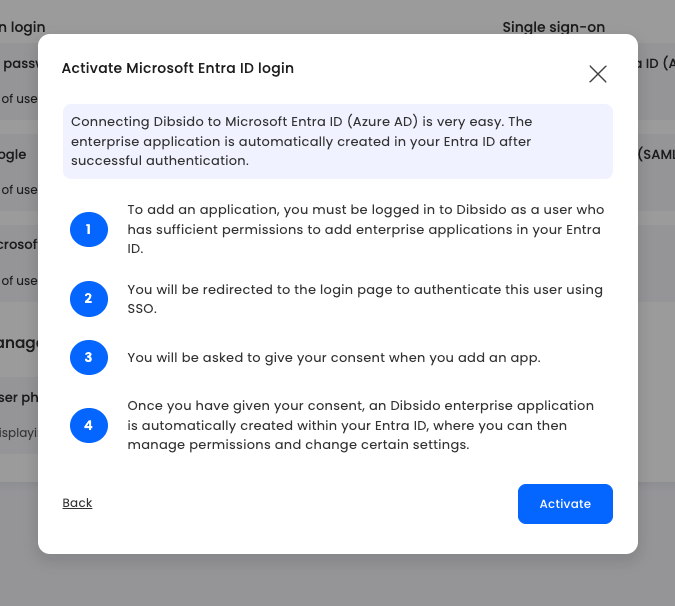
Authenticate via SSO:
You will be redirected to the Microsoft Entra ID login page.
Authenticate using your SSO credentials. This step verifies your identity and permissions to add enterprise applications.
Grant consent:
During the setup, you will be prompted to give your consent for Dibsido to access your Entra ID.
Review the permissions requested and grant your consent to proceed.
Automatic application creation:
Once consent is given, the Dibsido enterprise application is automatically created within your Microsoft Entra ID.
You can then manage permissions, assign users, and adjust settings for the Dibsido application within your Entra ID.
After the Dibsido enterprise application is created in your Microsoft Entra ID, you can:
Manage permissions: Control which users and groups have access to Dibsido through Entra ID.
Adjust settings: Fine-tune the application settings to align with your organization’s security policies and preferences.
By following these steps, you can easily activate Microsoft Entra ID login for Dibsido, providing your users with a secure and seamless SSO experience.