The additional settings for groups are available on the last step of the group creation or editing process. These settings allow you to further customize the group's access to resources, ensuring that the group's specific needs are met.
Booking timeframe:
Customized timeframes: While the company may have a general booking timeframe, you can set a different booking timeframe for specific groups. This means that certain groups can have more or less advance time to book resources compared to the company-wide settings.
Use case: For example, a management group might need the ability to book desks or parking spots further in advance than the rest of the company, or a temporary project team might have a more restricted booking window.
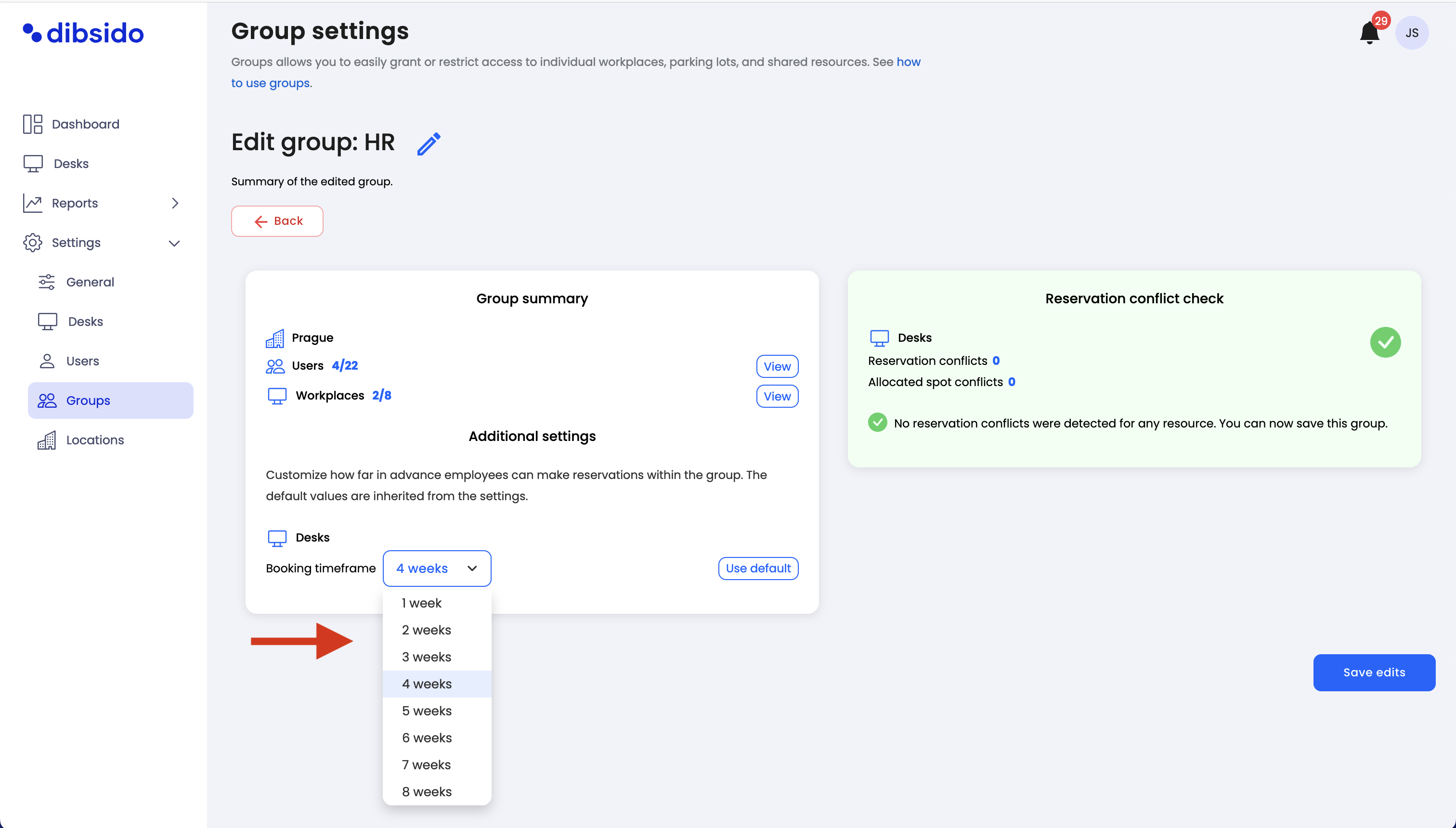
Credits (for parking or desks):
Credits on/off: You can toggle the use of credits on or off for a group. Credits are used to limit the number of bookings a user can make per month, helping to manage and distribute resource usage more effectively.
Custom credit values: If credits are enabled, you can set a different credit value for the group than the one set for the entire company. This allows you to customize the booking limitations for different groups based on their needs.
Use case: For example, a group of senior executives might be allocated more credits per month for desk or parking reservations compared to other employee groups.
Access additional settings:
When you reach the last step of creating or editing a group, you'll see the additional settings options available for customization.
Customize the booking timeframe:
Adjust the booking timeframe specific to the group by selecting the appropriate options. This setting ensures the group has the correct advance booking capabilities.
Enable and set credits:
Toggle the credits setting on or off, depending on whether you want to apply booking limitations for the group. If enabled, specify the number of credits the group will receive each month.
Review and save:
After configuring the additional settings, review the entire group setup to ensure everything is correct. Once satisfied, save the group to apply the settings.
By utilizing these additional settings, you can create a more tailored and effective booking experience for different groups within your organization, ensuring that resources are managed according to the specific needs of each group.