Prerequisite: Ensure Locations are Enabled
Before you can assign locations to parking zones, you need to make sure that the Locations feature is turned on in Dibsido. To enable Locations:
Go to the "Settings" menu.
Select "General."
Make sure the "Locations" feature is turned on.
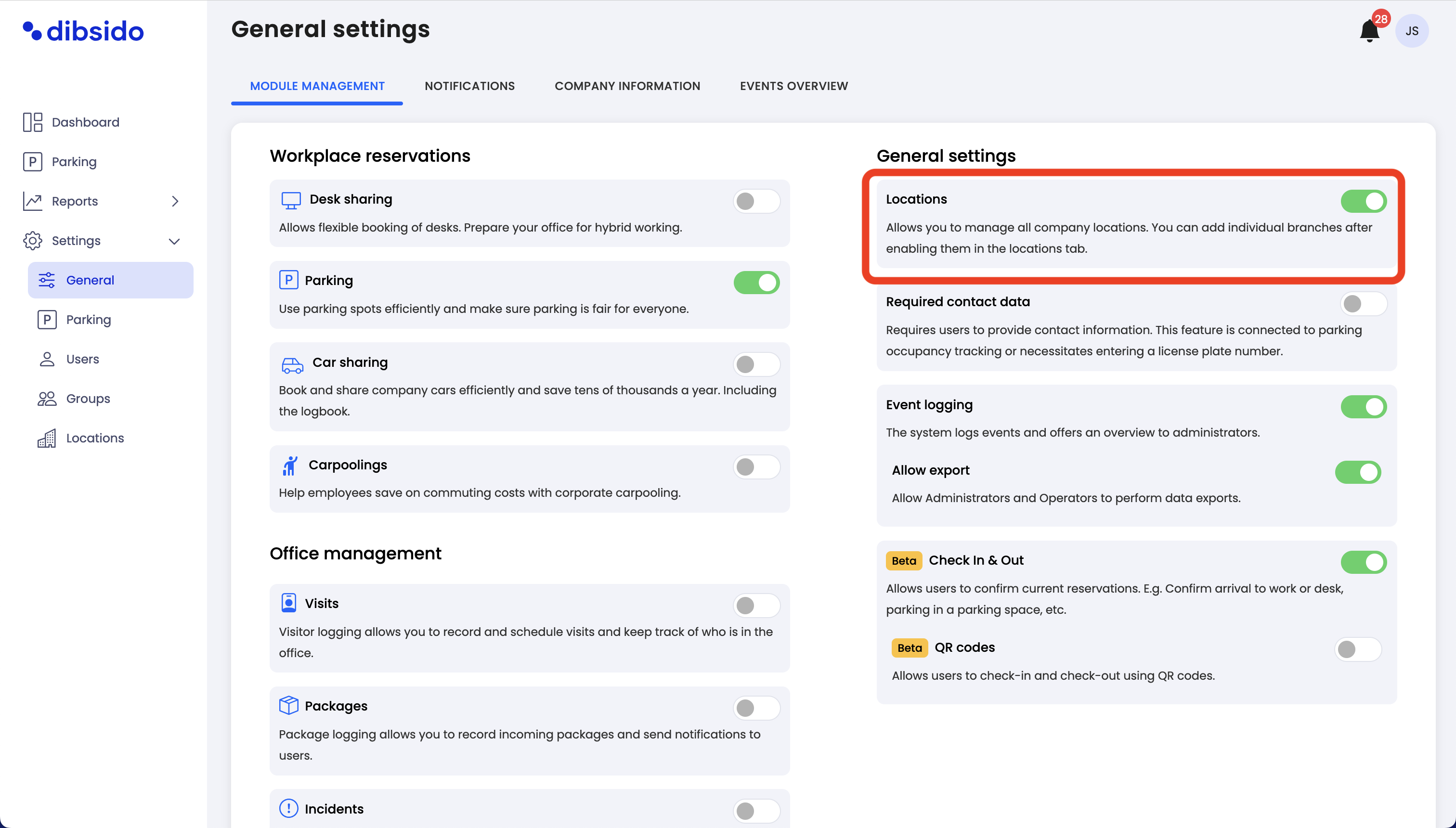
Steps to assign a location to a parking zone
Navigate to parking settings:
Start by going to the "Settings" menu within the Dibsido app.
Select the "Parking" option from the available settings.
Edit the parking zone:
In the parking settings, you will see a list of your existing parking zones.
Locate the parking zone you want to assign a location to, and click on the edit button (represented by a pen icon) in the right corner.
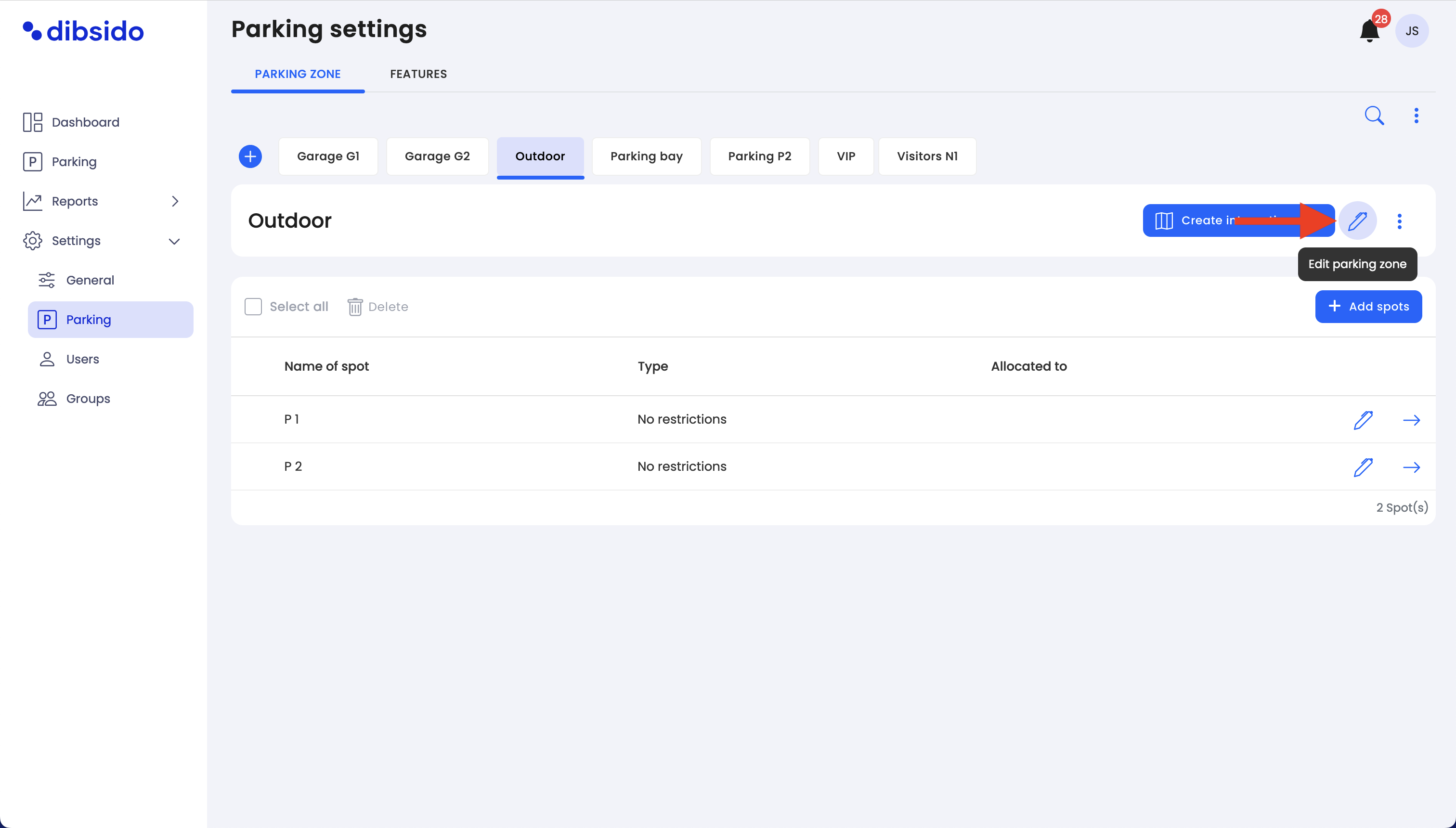
Assign the location:
Once in the parking zone configuration screen, find the field labeled "Location."
Click on the dropdown menu and select the appropriate location that corresponds to the branch or office where this parking zone is situated.
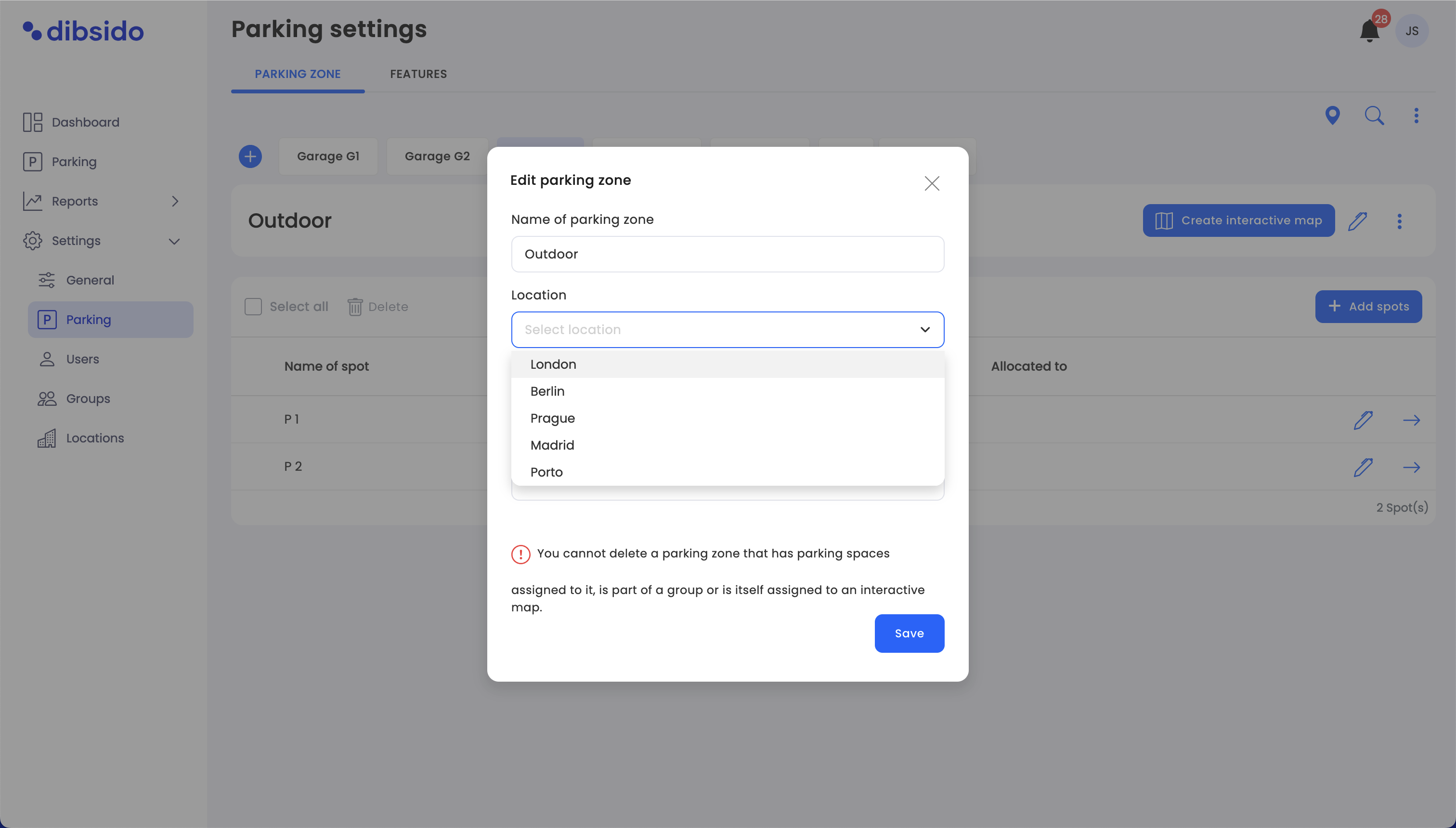
Save your changes:
After selecting the correct location, click the "Save" button to apply the changes.
By following these steps, you ensure that each parking zone is properly assigned to the correct location within your organization. This helps users easily identify and book parking spots in the appropriate branch or office, making the overall parking management process more efficient.