Navigate to parking settings:
Start by going to the "Settings" menu within the Dibsido app.
Select the "Parking" option to view your existing parking zones.
Choose the parking zone:
In the parking settings, select the parking zone where you want to add new spots.
On the right side of the screen, click the "Add Spots" button.
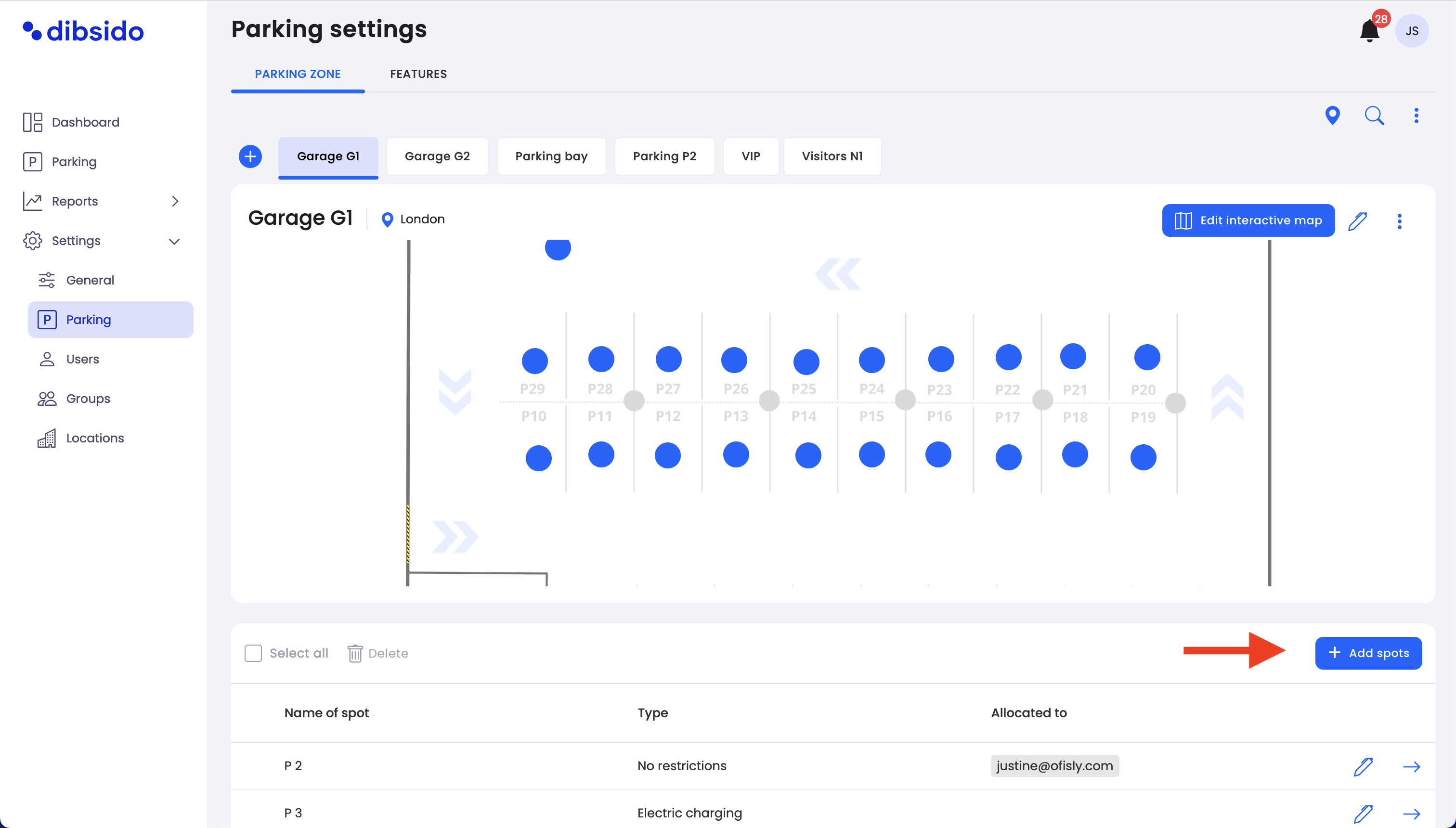
Choose your spot creation method:
One spot: Add a single parking spot with customizable attributes.
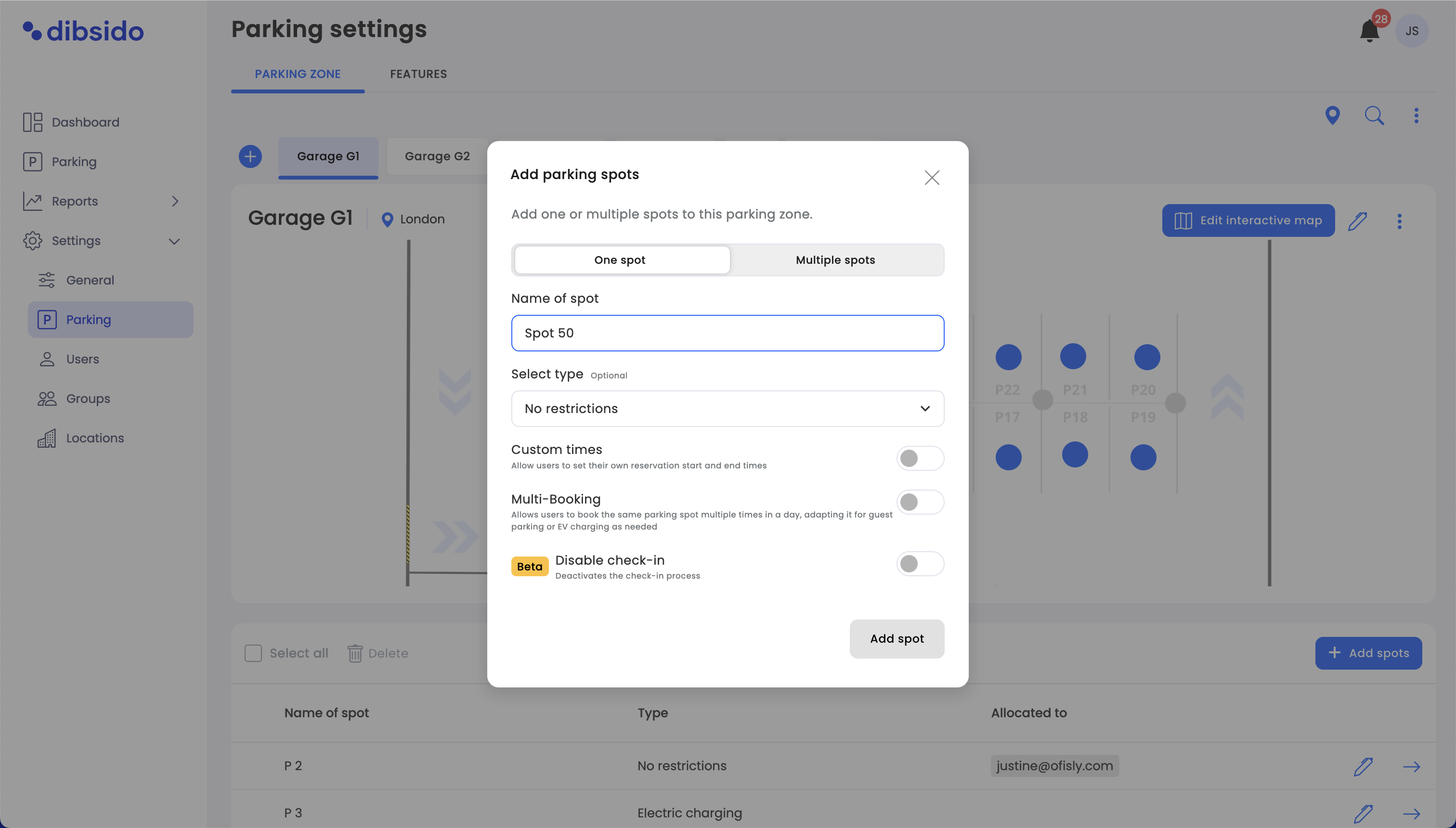
Multiple spots: Add several parking spots at once, with options to customize their names and starting numbers.
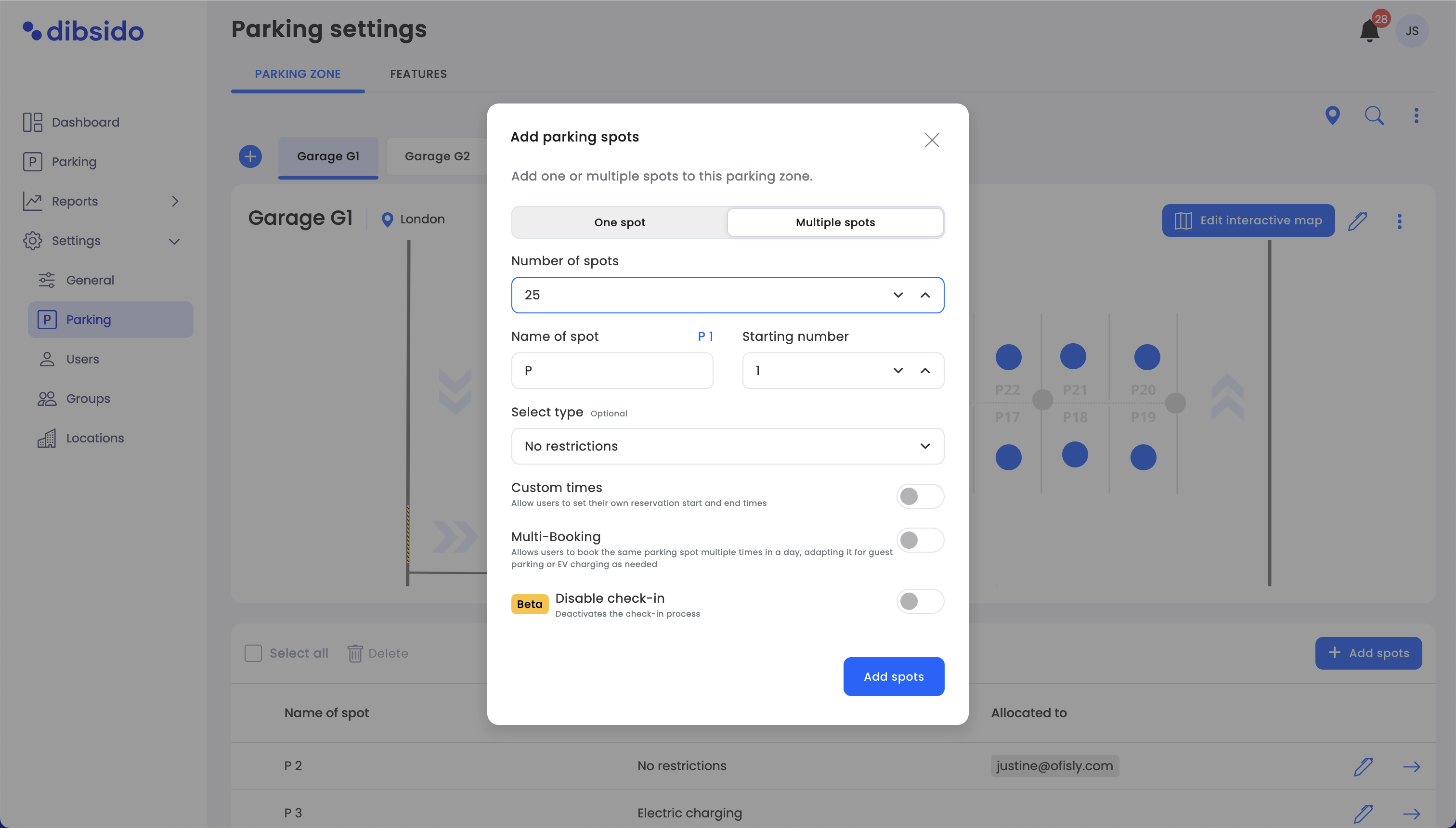
For both one spot and multiple spots, you can set the following attributes:
Name of spot:
Enter the name for the parking spot. If adding multiple spots, you can define the naming pattern and starting number (e.g., Spot 12, Spot 13, etc.).
Select type (Optional):
Choose the type of parking spot from the following options:
No restriction: Standard parking spot.
CNG/LPG ban: Spots where vehicles with CNG/LPG are not allowed.
Disabled parking: Reserved for disabled drivers.
Electric charging: Equipped with EV charging facilities.
Company cars: Reserved for company vehicles.
Custom times (toggle on/off):
Enable this option to allow users to set their own reservation start and end times for the parking spot.
Multi-Booking (toggle on/off):
Enable this option to allow the same parking spot to be booked multiple times in a single day, ideal for guest parking or electric vehicle (EV) charging.
Beta: Disable credits (toggle on/off):
Enable this option to deactivate the use of credits for booking this parking spot.
Number of spots:
When adding multiple spots, specify how many spots you need.
Customize the naming convention by setting the starting number for the spots (e.g., Spot 12, Spot 13).
Review the settings:
After customizing the attributes, review your settings to ensure everything is correct.
Save the spots:
Click "Save" to finalize the creation of the new parking spots within the selected parking zone.
By following these steps, you can efficiently add and customize parking spots within any parking zone in Dibsido, ensuring they meet the specific needs of your organization. Whether you’re managing standard parking, EV charging stations, or company car spots, Dibsido provides the flexibility to tailor parking resources to your requirements.