Navigate to the map detail page:
Go to the "Settings" menu within the Dibsido app.
Select the "Parking" option to view your existing parking zones.
Locate the relevant parking zone and click on the "Edit interactive map" button.
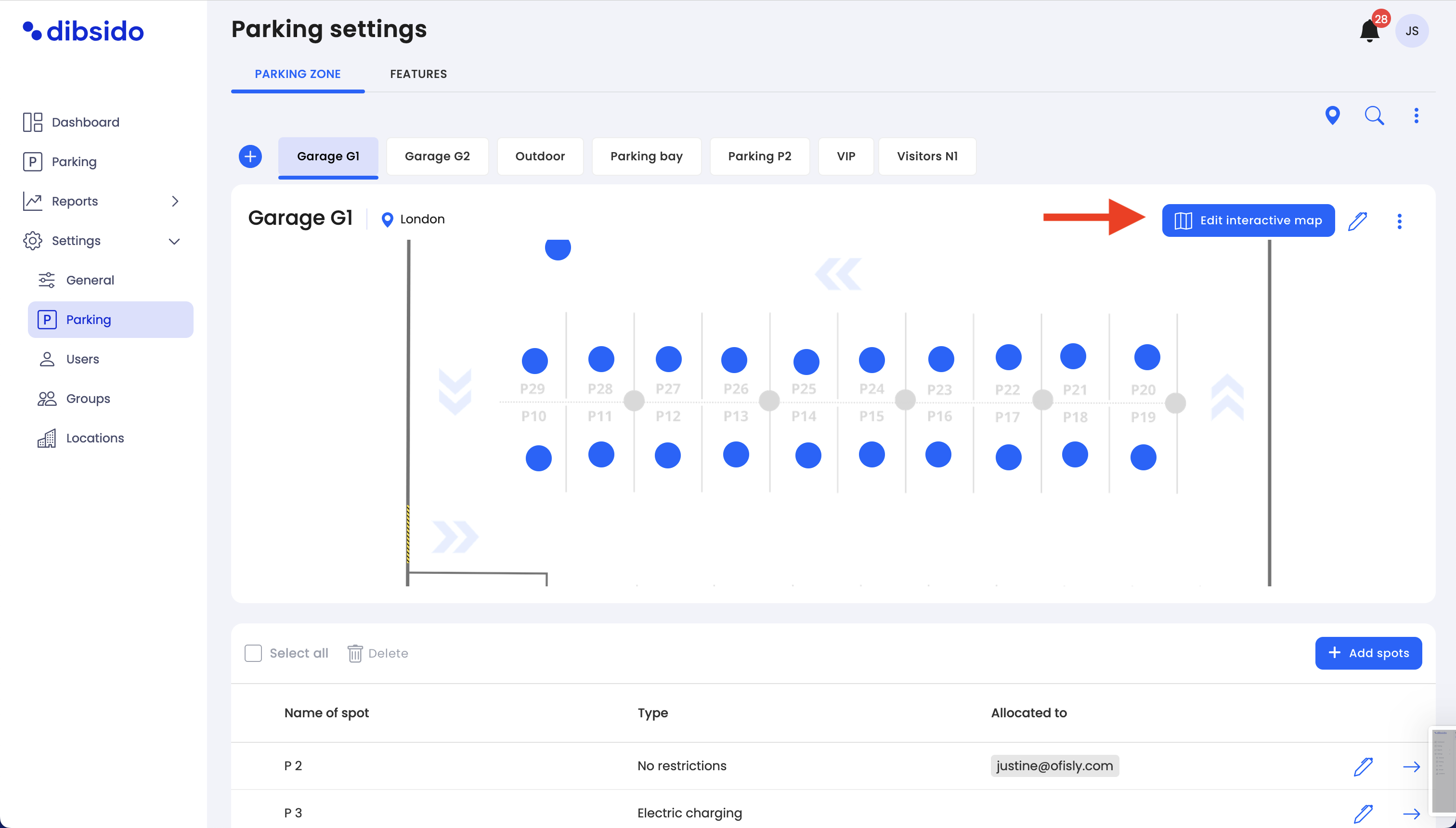
Upload the new image:
On the map detail page, find the "Upload Image" button in the right corner of the screen.
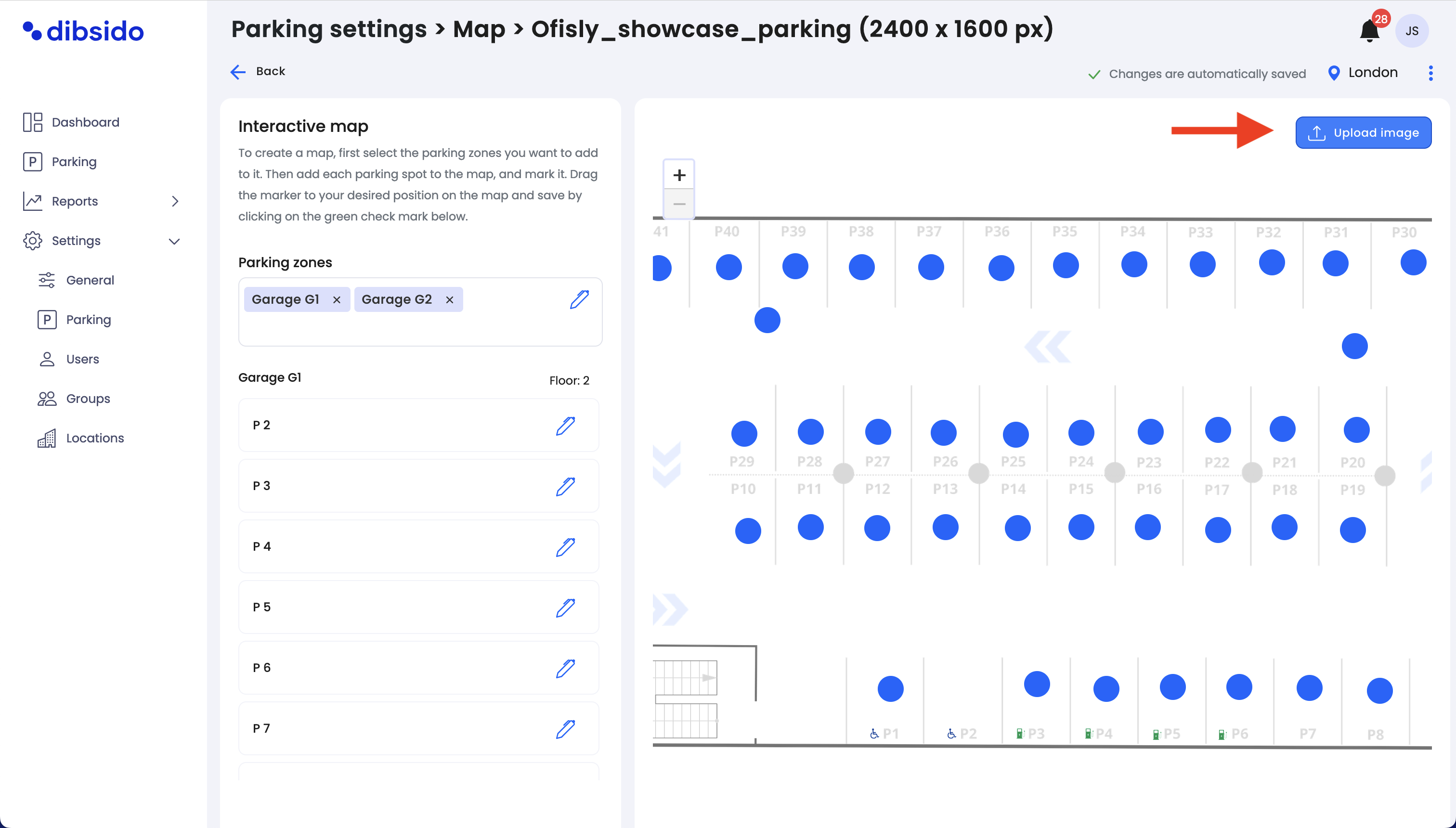
Click on the "Upload Image" button, then select the new image or floorplan file from your device.
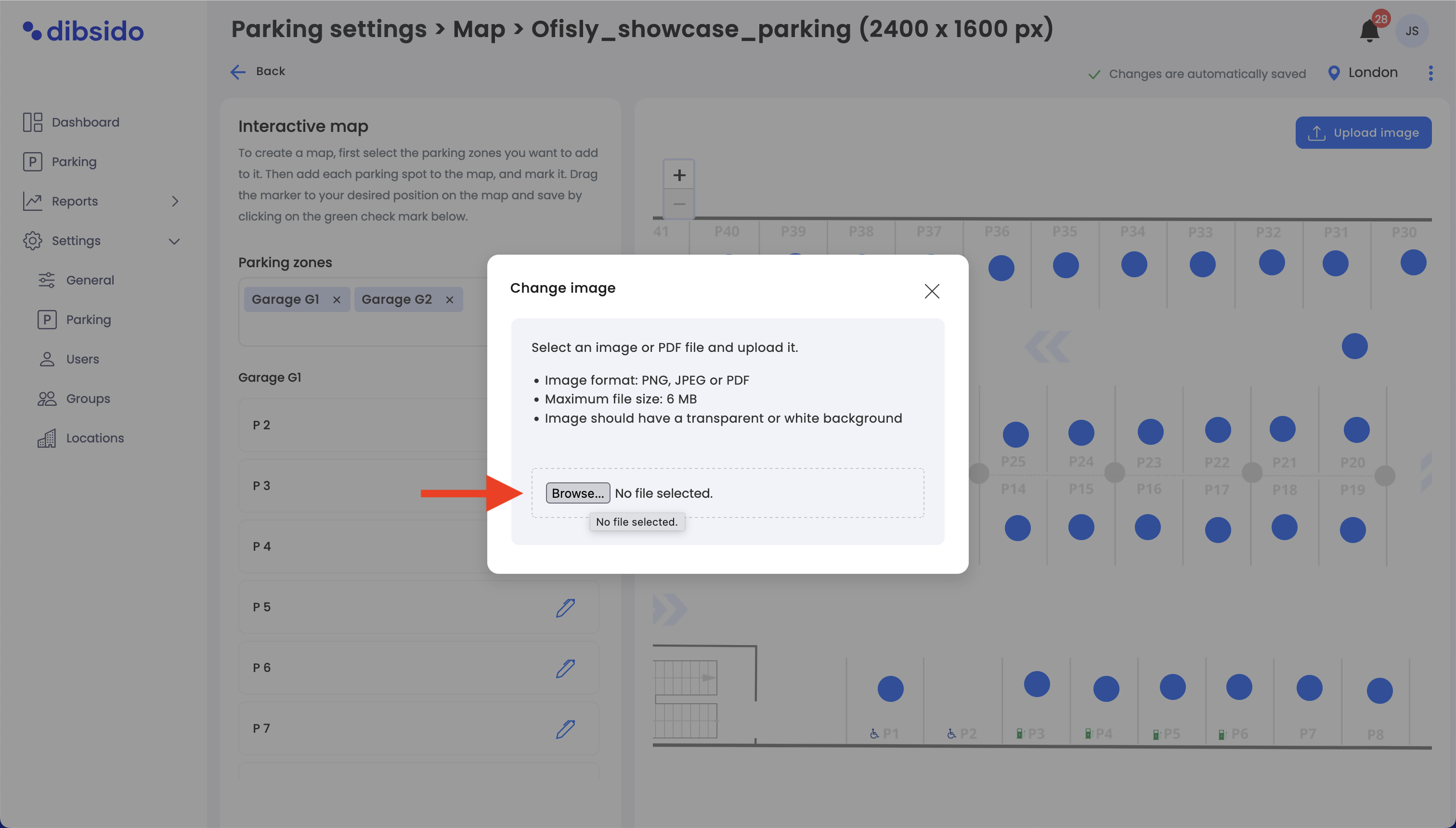
Once you’ve selected the image, click "Upload" to apply the new image to your interactive map.
Important note