Navigate to parking settings:
Go to the "Settings" menu within the Dibsido app.
Select the "Parking" option to view your existing parking zones.
Select the parking zone:
Find the parking zone where you want to edit reservations.
Click on the three dots in the right corner of the selected parking zone.
Edit reservations:
From the dropdown menu, select the "Edit Reservations" option.
You will be directed to a layout that displays all the reservations made for the entire parking zone.
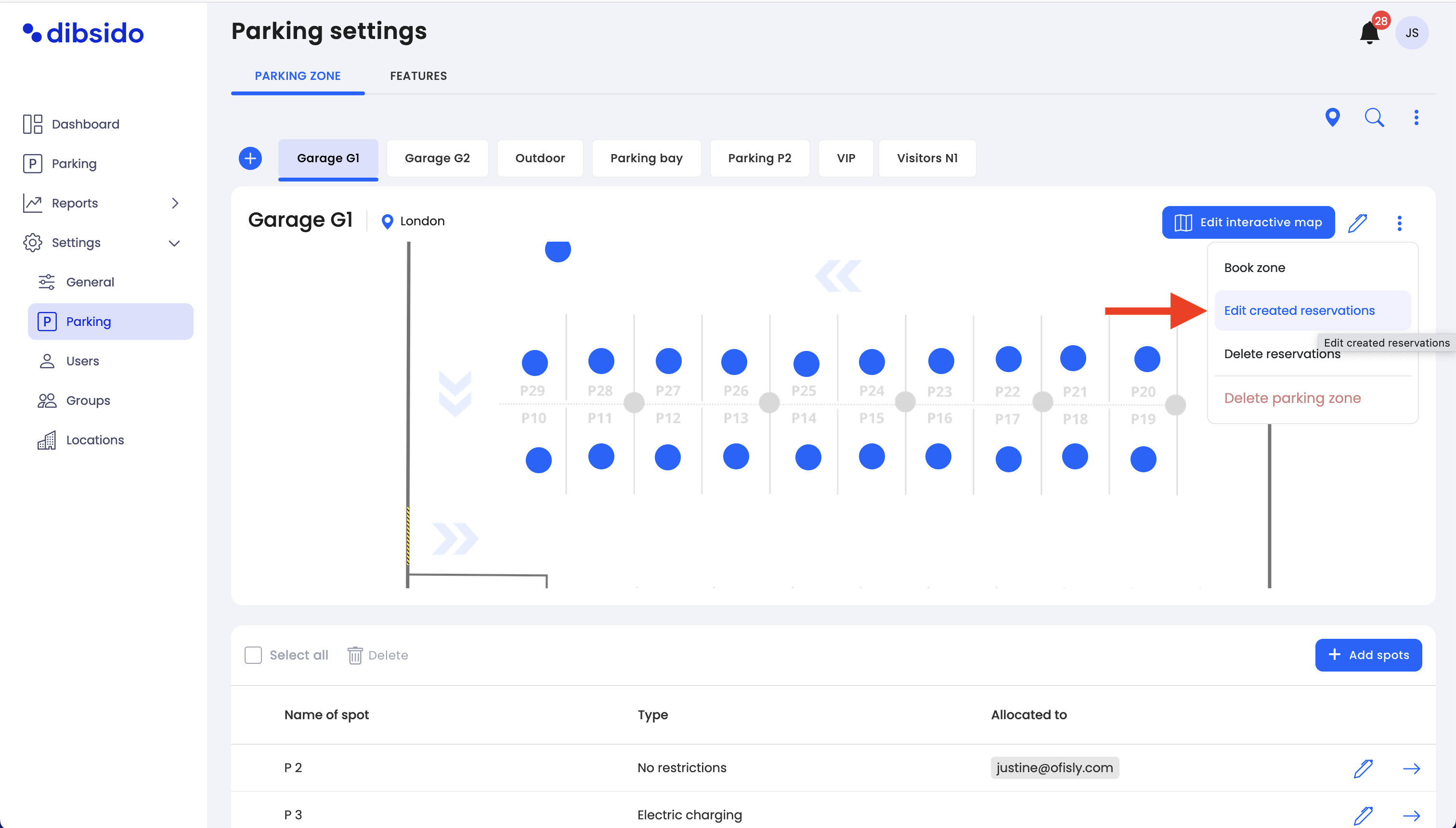
Cancel reservations:
In the layout, you can review all the reservations that were created for the entire parking zone. If necessary, you can cancel any of these reservations directly from this interface.
To cancel a reservation, simply select the reservation and choose the option to cancel it. This will free up the parking spot for other users.
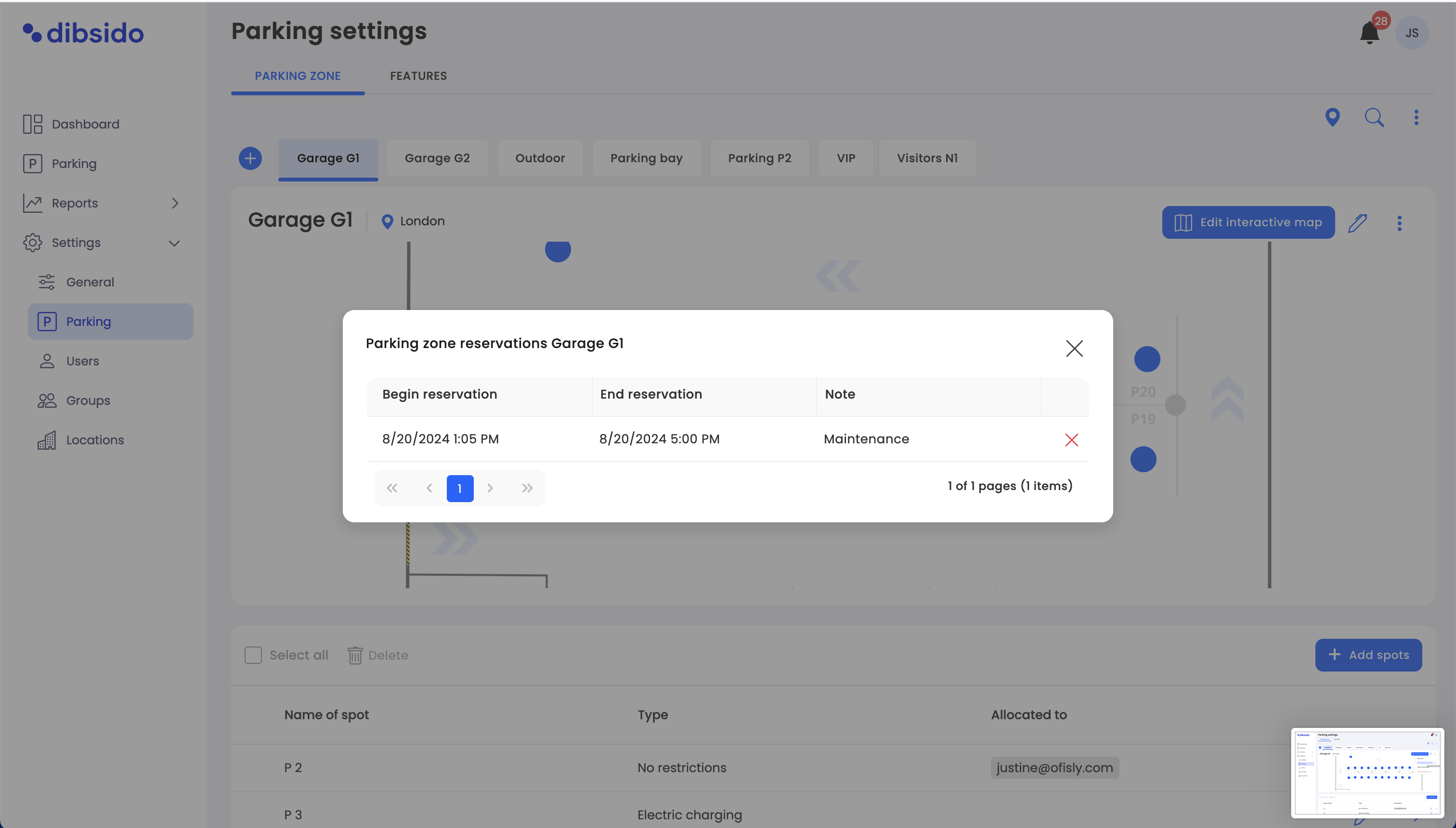
Adjusting for Changes in Plans:
If a planned event or maintenance work is rescheduled or canceled, you may need to edit or cancel the reservations that were made for the entire parking zone. This allows you to adjust the parking availability accordingly.
Handling Errors or Conflicts:
If an error was made when booking the entire parking zone, such as incorrect dates or overlapping with another event, you can edit or cancel the affected reservations to resolve the conflict and ensure the parking zone is managed correctly.
Responding to Emergencies:
In cases where an emergency requires freeing up parking spots or making changes to the parking zone’s usage, editing the reservations allows you to quickly adapt to the situation.
Updating Access for Specific Users:
If certain users no longer need access to the reserved parking zone, you can cancel their reservations to allow others to use the space.
By using the "Edit Reservations" feature in Dibsido, administrators can maintain control over parking zone bookings, ensuring that the parking area is used efficiently and in alignment with organizational needs. This tool allows for flexibility in managing reservations, helping to accommodate changes and optimize parking availability.