Access the parking spot detail page:
As an Administrator: Navigate to the "Settings" menu within the Dibsido app, select the "Parking" option, and find the parking zone and spot where the reservation was made. Click on the parking spot name or arrow to access its detail page.
As an Operator or Administrator: You can also access the parking spot detail directly through the spot view by selecting the parking spot and clicking on the "Parking Spot Detail" button at the bottom of the sidebar.
Find the reservation:
On the parking spot detail page, you will see a table listing all current reservations for that spot. Locate the specific reservation you wish to cancel.
Cancel the reservation:
Click on the red cross (X) icon next to the reservation you wish to cancel. A confirmation window will appear.
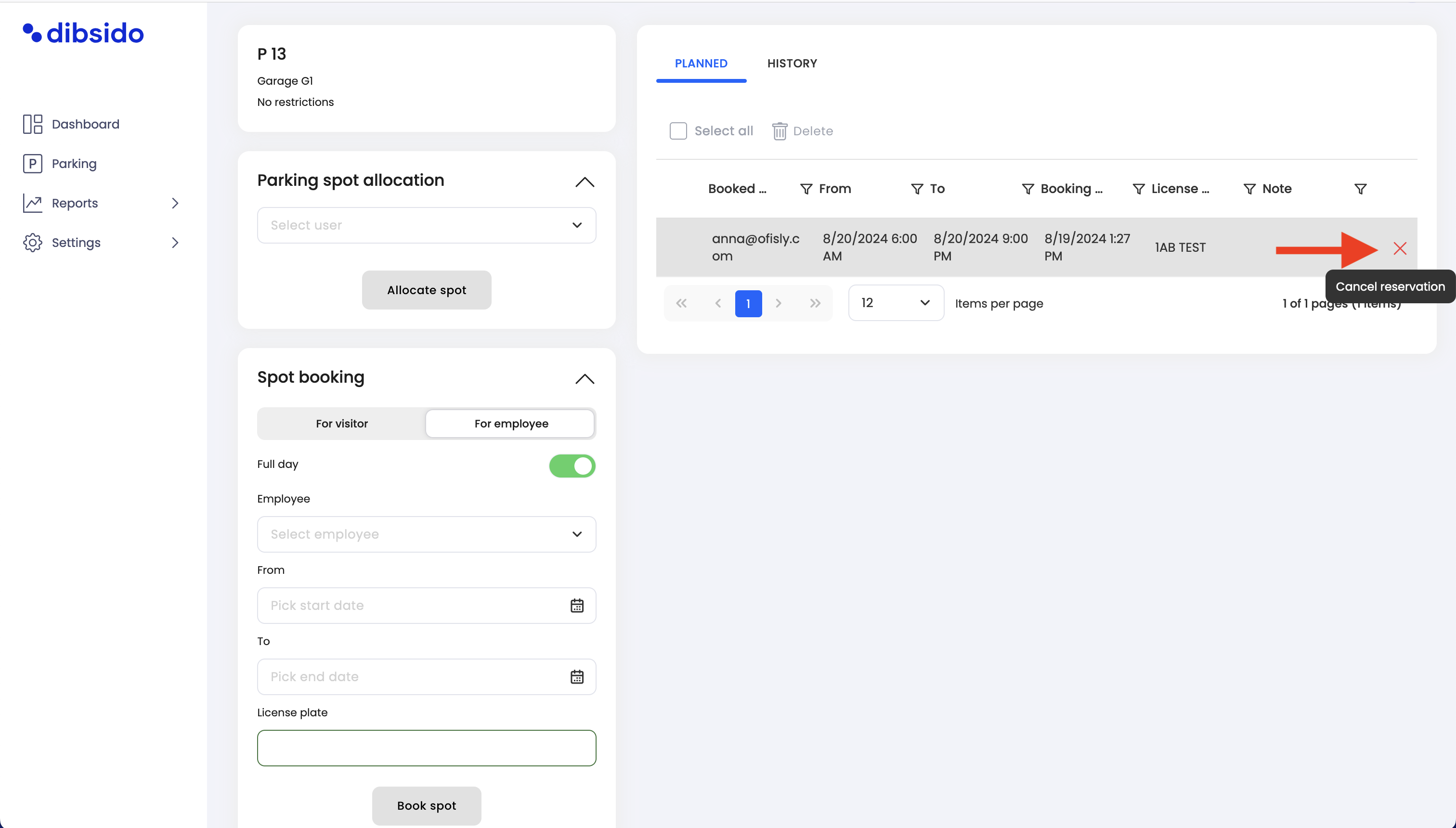
Add a reason for cancellation (optional):
In the confirmation window, you can add a reason for the cancellation. This note will be included in the email sent to the employee whose booking is being canceled.
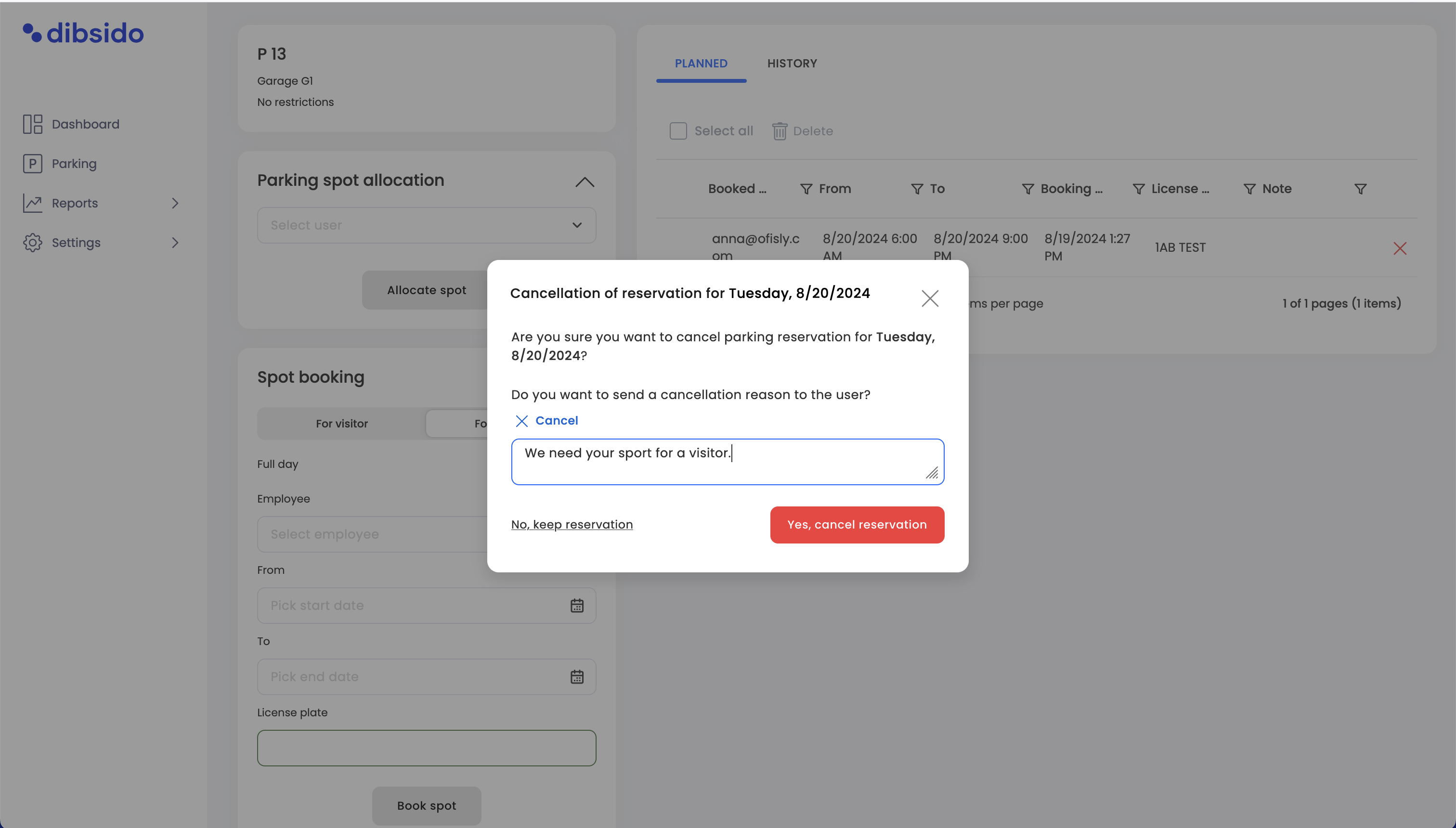
Confirm cancellation:
Click "Confirm" to finalize the cancellation. An email confirmation, including any reason provided, will be sent to the employee.
Navigate to the reports menu:
Go to the "Reports" menu within the Dibsido app.
Select the "Parking" option to view all parking reservations.
Find the reservation:
Use the reports interface to locate the specific reservation you want to cancel. You can filter by date, employee, or parking spot.
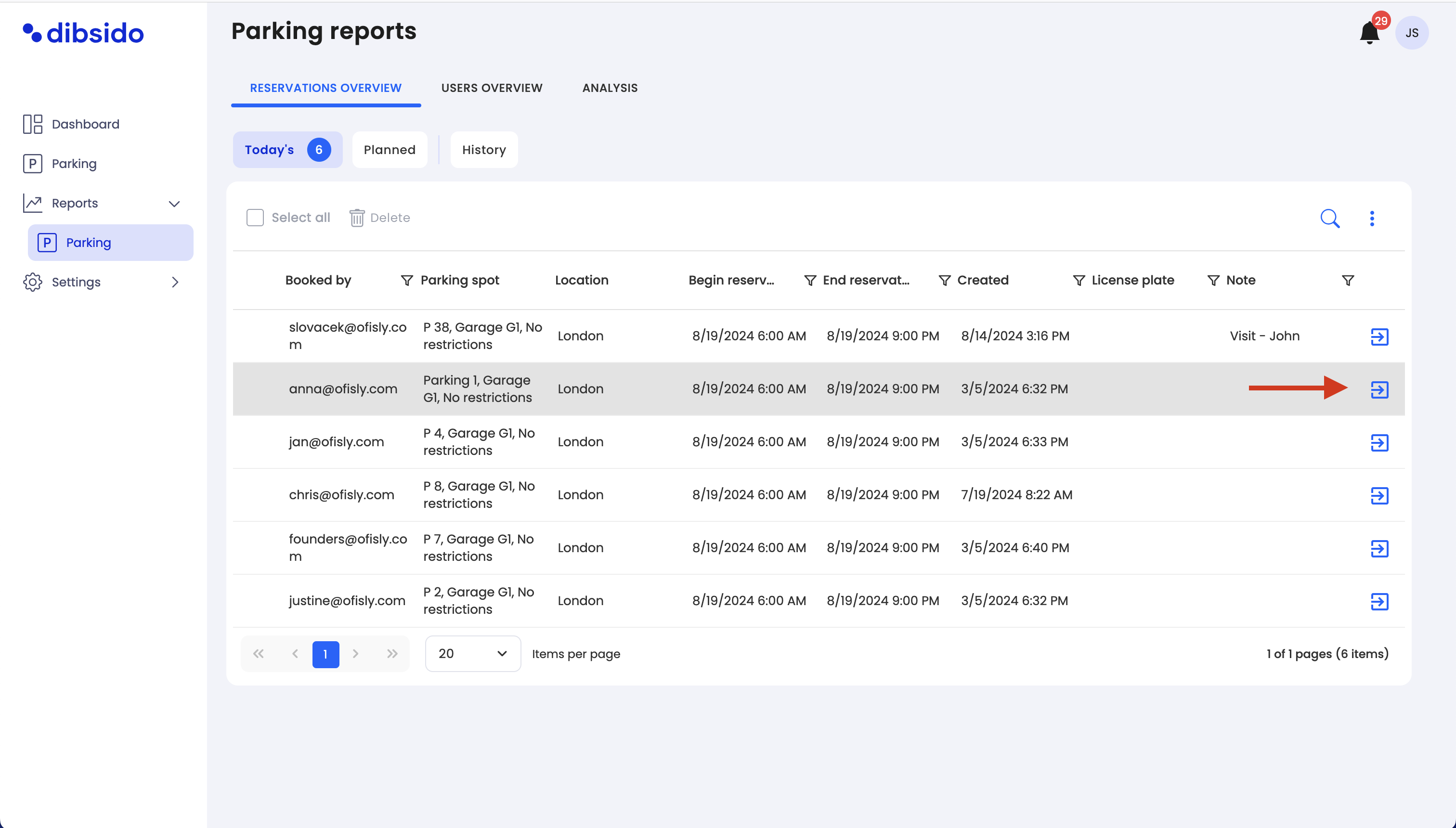
Cancel the reservation:
Once you find the reservation, click on the cancellation option. A confirmation window will appear.
Add a reason for cancellation (optional):
You can add a reason for canceling the booking in the provided field.
Confirm cancellation:
Click "Confirm" to finalize the cancellation. An email will be sent to the employee, including any reason you provided.