The check-in feature in Dibsido is designed to ensure that employees confirm their presence when they arrive at the office. It's useful for improving space utilization, avoiding no-shows, and freeing up unoccupied desks for others.
By default, check-in can be done directly in the app. But if you want to ensure employees physically arrive at their desk before confirming, you can enhance this process with QR codes.
What is desk check-in?
Check-in requires users to confirm their desk reservation after arriving at the office. Without check-in, the reservation may be automatically cancelled (based on your settings). This helps keep real-time occupancy accurate and ensures that desks aren’t blocked by no-shows.
You can enable check-in as a requirement in the desk settings under the Features tab.
Enabling QR code check-in
If you prefer to use QR codes as the only method for check-in, you can activate this in the desk settings:
Go to Settings → Desks.
Open a desk and go to the Features tab.
Enable the Check In & Out using QR codes under Check In & Out Feature option.
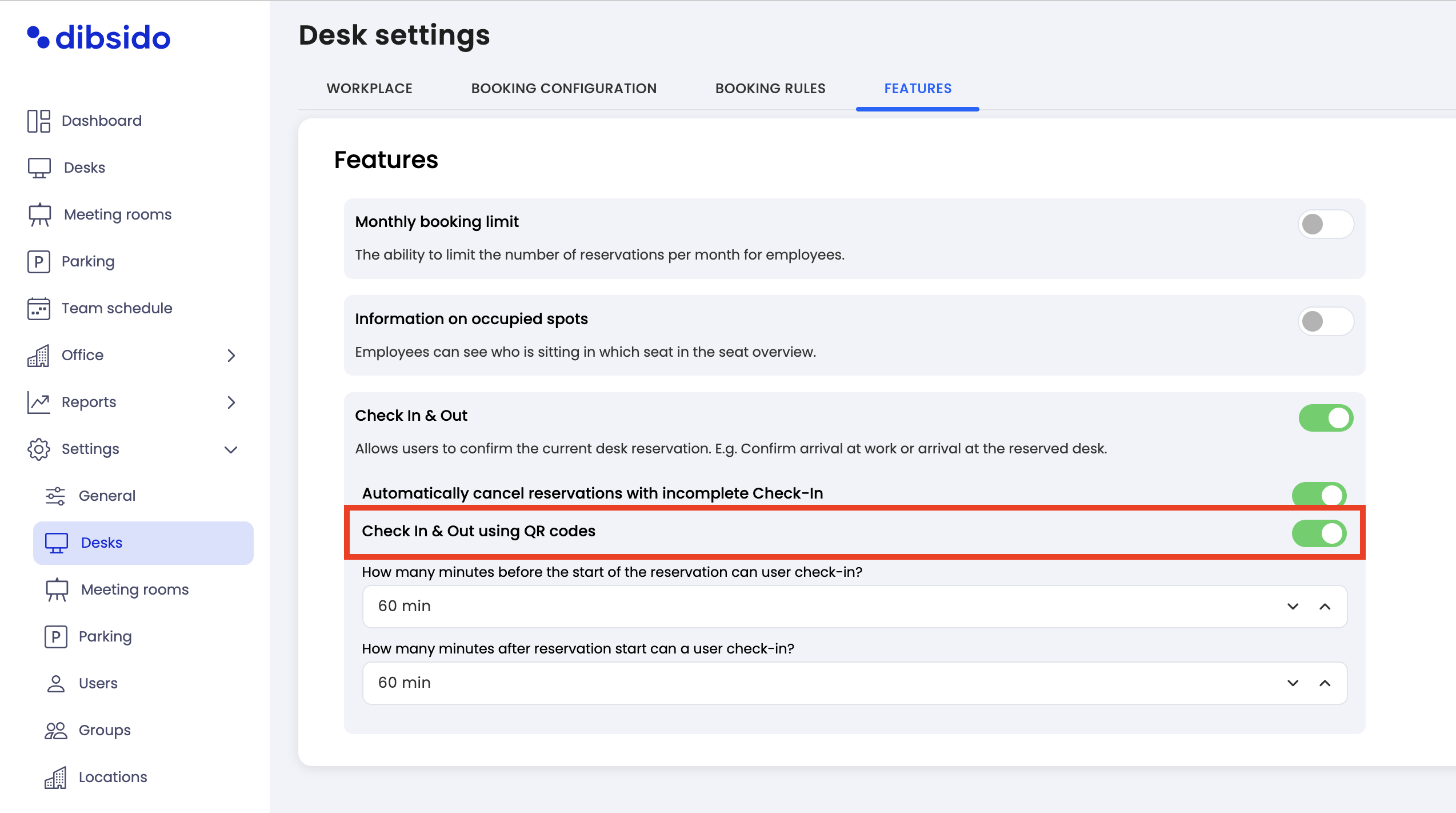
Once this setting is enabled:
Check-in is possible only by scanning a QR code. The in-app check-in button will be disabled for users.
QR codes will be generated automatically for each desk.
You can download QR codes from the Workplaces tab.
Either download them one by one for individual desks.
Or select multiple desks and download all QR codes at once.
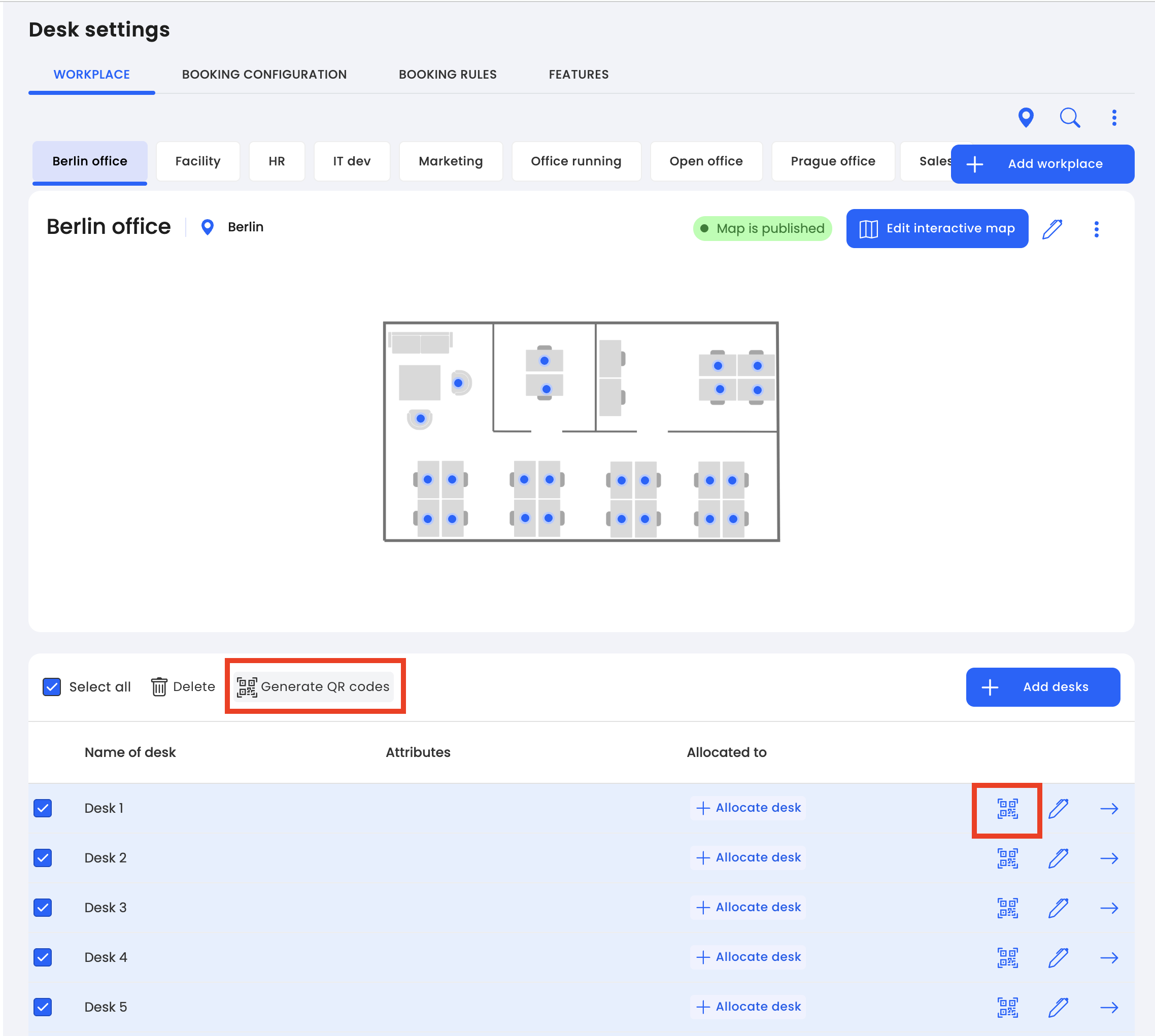
How users check in with a QR code
Once it’s time to check in (default window: 60 minutes before and 60 minutes after the reservation start time), the employee must scan the QR code placed on their desk using their phone.
This will confirm the reservation and prevent it from being automatically cancelled.
Admin/operator check-in option
If needed, administrators or operators can manually check in employees on their behalf:
Go to the Reports section.
Select Desks and view the list of today's reservations.
Use the check-in button next to any reservation to confirm it manually.
Summary
Using QR codes for desk check-in adds a physical presence requirement, helping you track real desk usage more accurately. Once enabled, QR becomes the only check-in method, ensuring employees are truly at their assigned workspace. It's especially useful in larger or shared office environments where desk availability matters.