Steps to change the image or floorplan for desks
Navigate to the map detail page:
Go to the "Settings" menu within the Dibsido app.
Select the "Desks" option to view your existing workplaces.
Locate the relevant workplace and click on the "Edit interactive map" button.
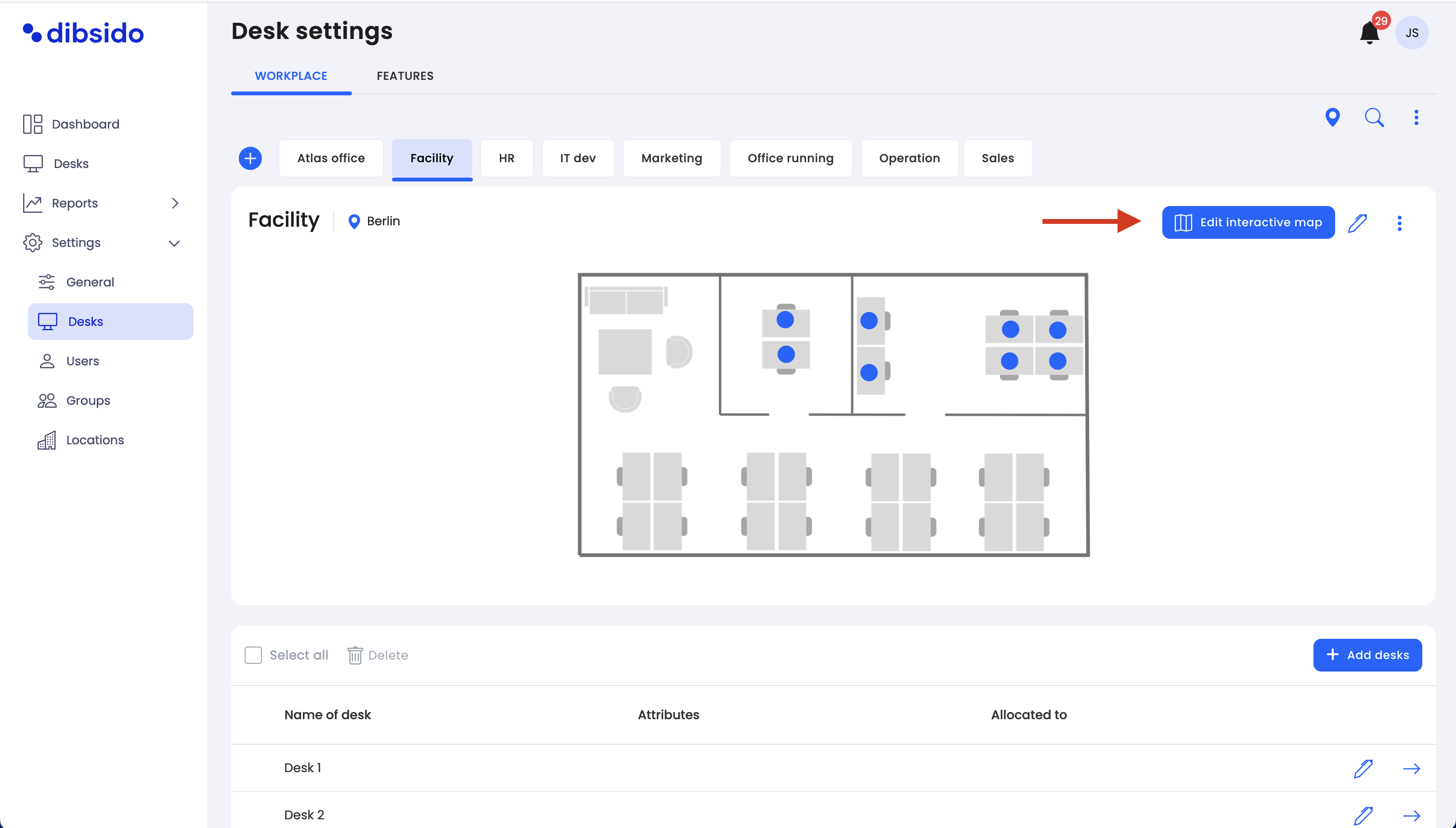
Upload the new image:
On the map detail page, find the "Upload Image" button in the right corner of the screen.
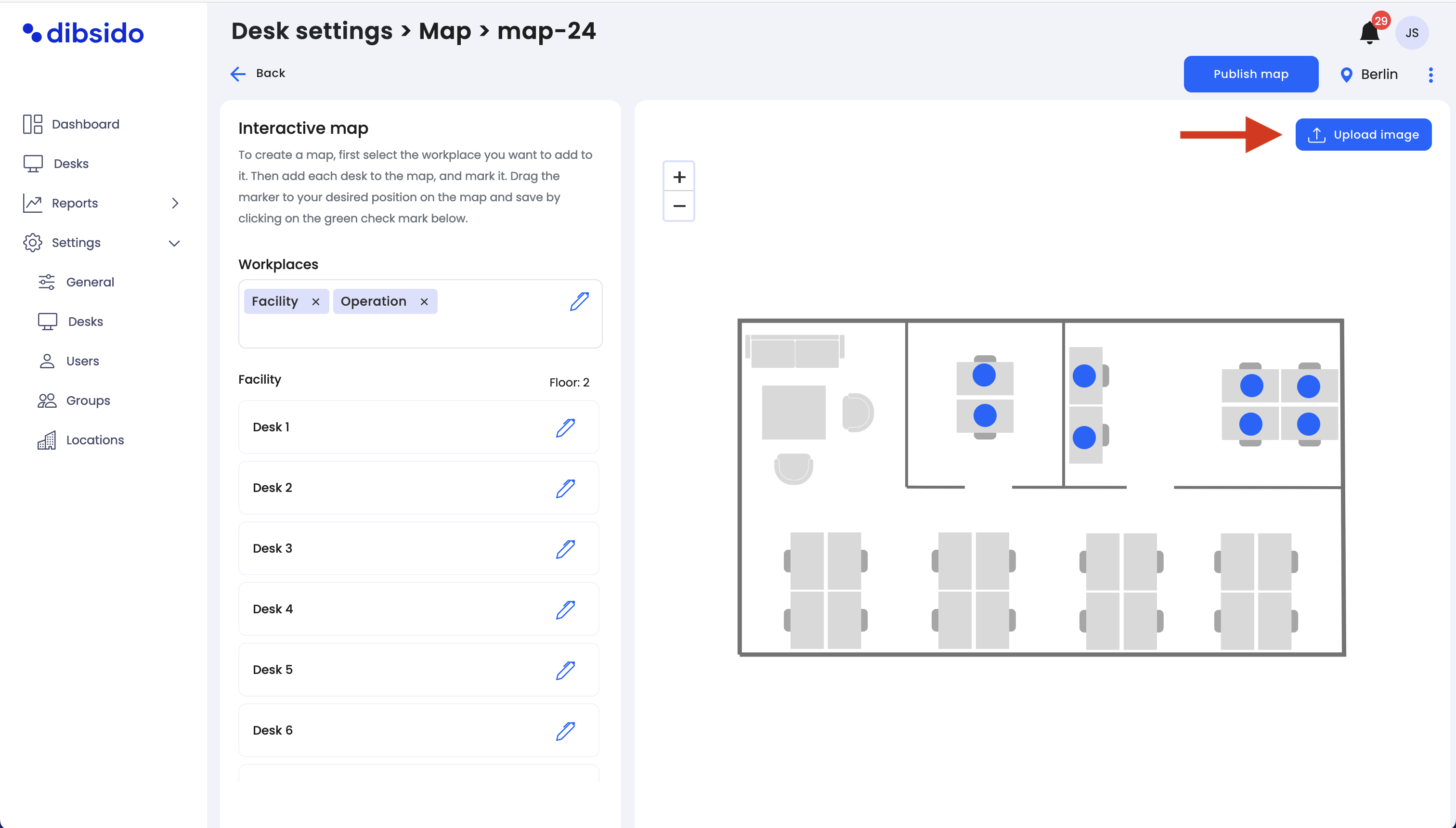
Click on the "Upload Image" button, then select the new image or floorplan file from your device.
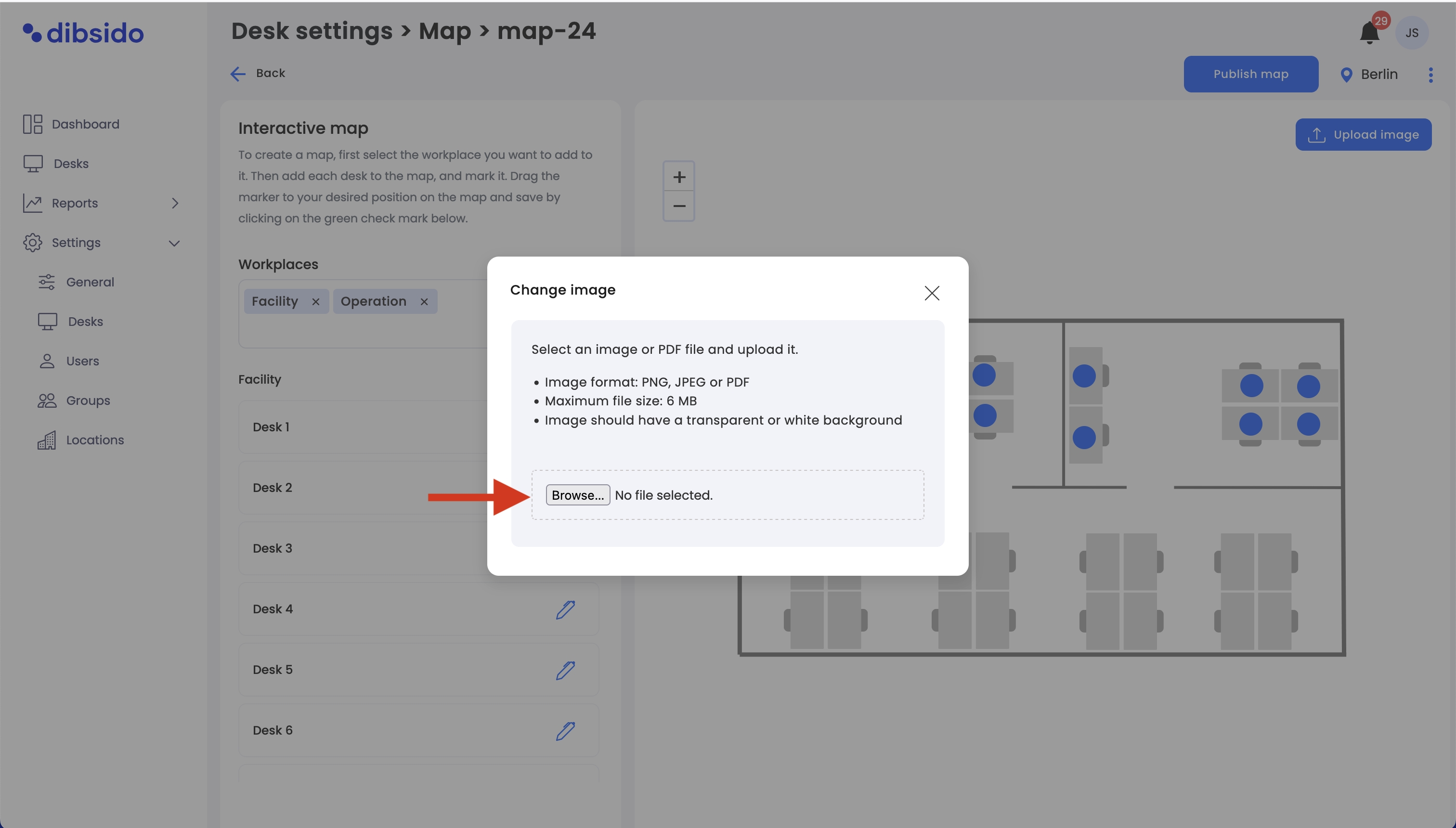
Once you’ve selected the image, click "Upload" to apply the new image to your interactive map.
Important note
Maintaining marker positions: If you want to keep the desk markers in their current positions, ensure that the new image you upload is the same size and resolution as the previous one. If the new image has a different size or resolution, the markers may be misplaced, requiring manual adjustment.