Navigate to desk settings:
Go to the "Settings" menu within the Dibsido app.
Select the "Desks" option to view your existing workplaces.
Select the workplace:
Find the workplace where you want to edit reservations.
Click on the three dots in the right corner of the selected workplace.
Edit reservations:
From the dropdown menu, select the "Edit Reservations" option.
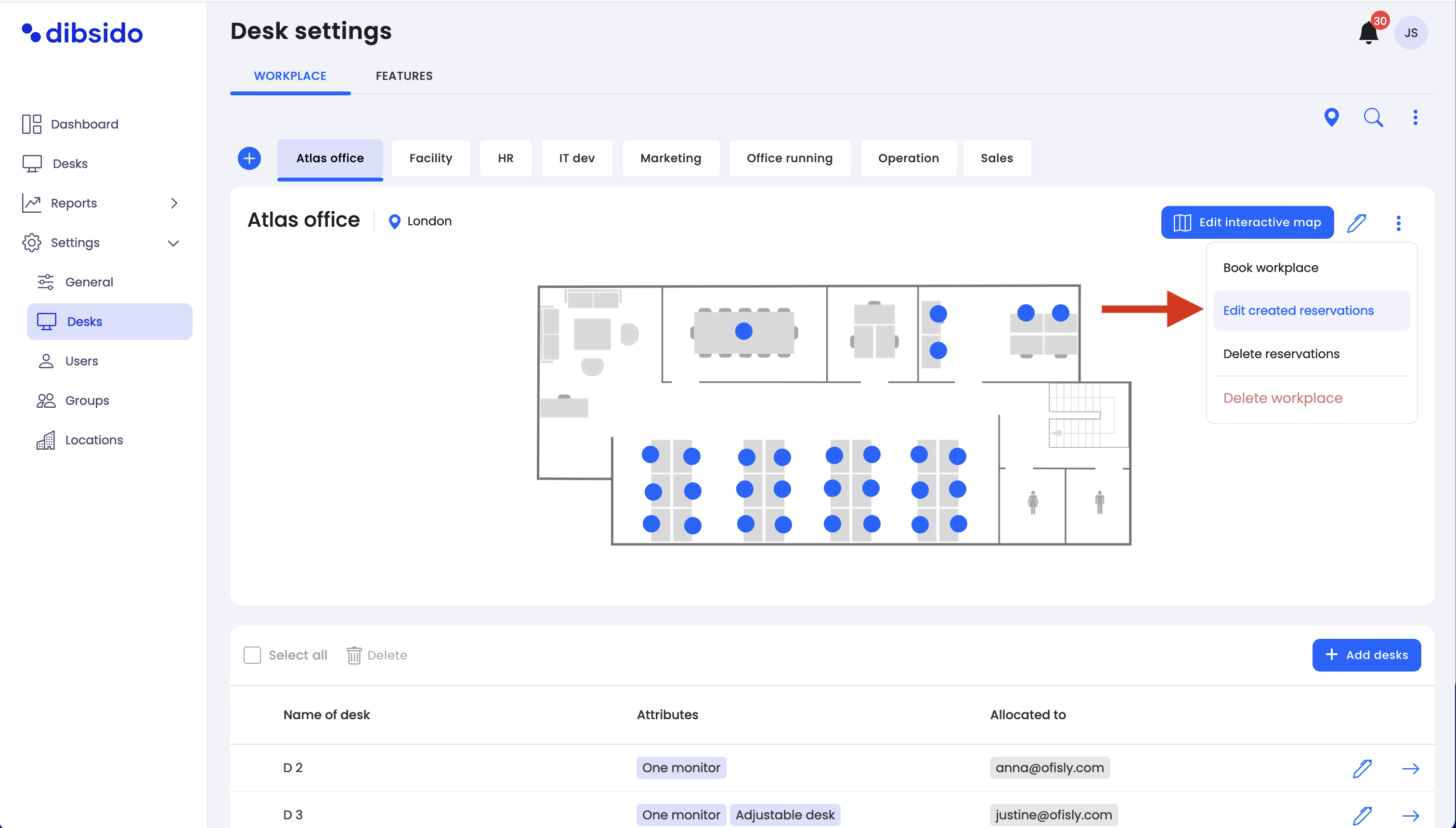
You will be directed to a layout that displays all the reservations made for the entire workplace.
Cancel reservations:
In the layout, you can review all the reservations that were created for the entire workplace. If necessary, you can cancel any of these reservations directly from this interface.
To cancel a reservation, simply select the reservation and choose the option to cancel it. This will free up the desks for other users.
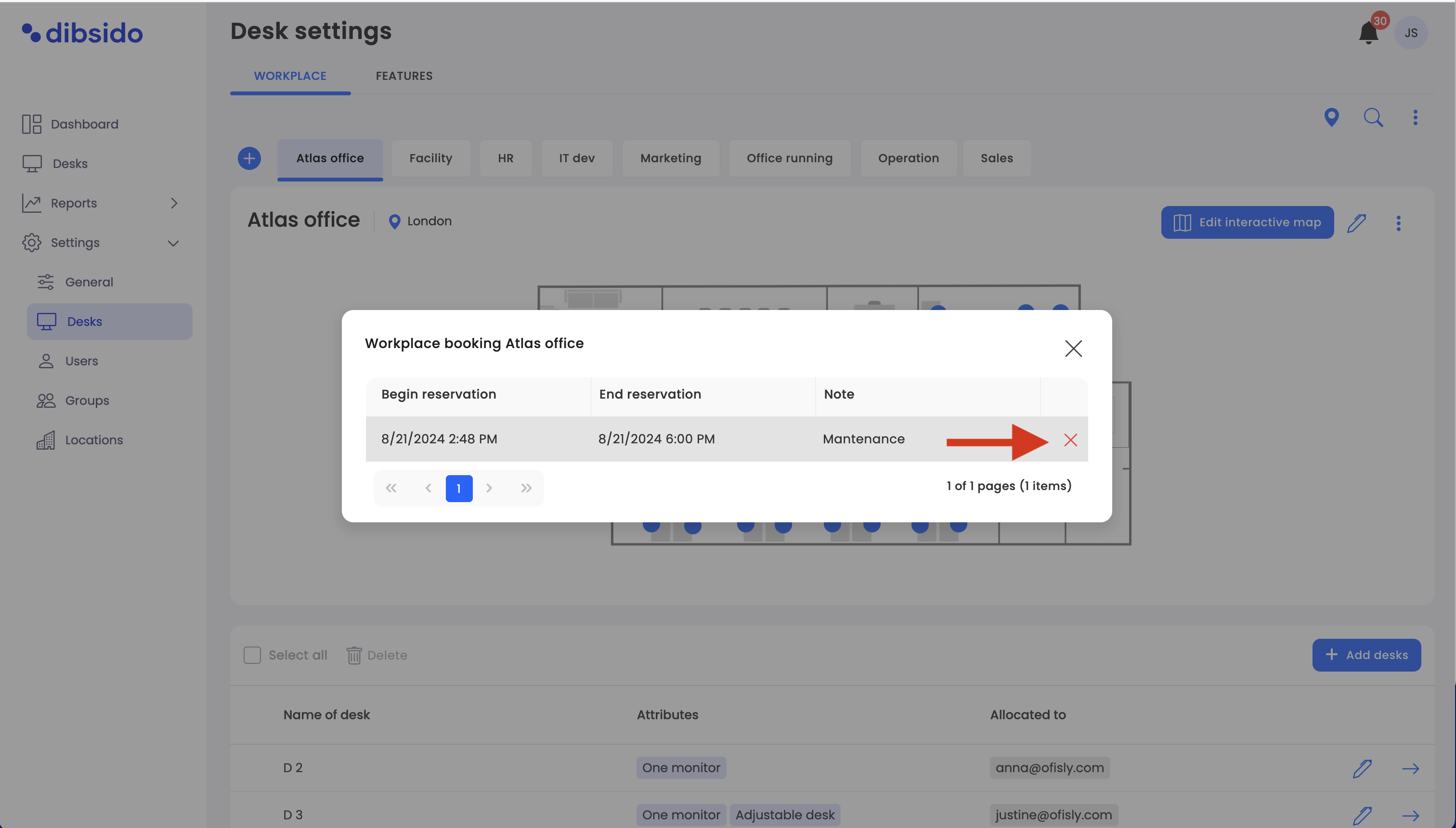
Save changes:
After making the necessary edits or cancellations, ensure that any changes are saved to update the reservation status within the system.
Adjusting for changes in plans:
If a planned event, meeting, or office maintenance is rescheduled or canceled, you may need to edit or cancel the reservations that were made for the entire workplace. This allows you to adjust the availability of desks accordingly.
Handling errors or conflicts:
If an error was made when booking the entire workplace, such as incorrect dates or overlapping with another event, you can edit or cancel the affected reservations to resolve the conflict and ensure the workplace is managed correctly.
Responding to emergencies:
In cases where an emergency requires freeing up workspaces or making changes to the workplace’s usage, editing the reservations allows you to quickly adapt to the situation.
Updating access for specific users:
If certain users no longer need access to the reserved workplace, you can cancel their reservations to allow others to use the space.
By using the "Edit Reservations" feature in Dibsido, administrators can maintain control over workplace bookings, ensuring that the workspace is used efficiently and in alignment with organizational needs. This tool allows for flexibility in managing reservations, helping to accommodate changes and optimize workplace availability.